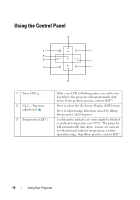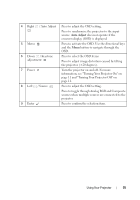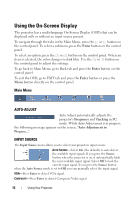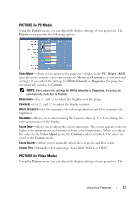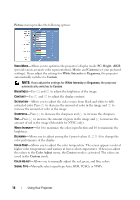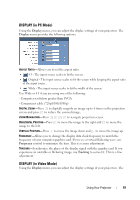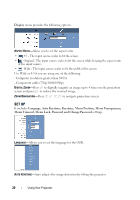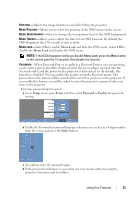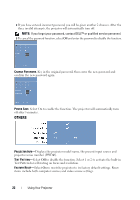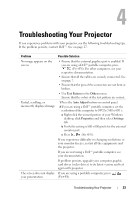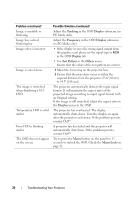Dell M109s User Guide - Page 19
DISPLAY in PC Mode, Display, Frequency, Tracking - svga
 |
UPC - 335561097108
View all Dell M109s manuals
Add to My Manuals
Save this manual to your list of manuals |
Page 19 highlights
DISPLAY (in PC Mode) Using the Display menu, you can adjust the display settings of your projectors. The Display menu provides the following options: ASPECT RATIO-Allows you to set the aspect ratio. • 4:3 - The input source scales to fit the screen. • Original - The input source scales to fit the screen while keeping the aspect ratio of the input source. • Wide - The input source scales to fit the width of the screen. Use Wide or 4:3 if you are using one of the following: - Computer resolution greater than SVGA - Component cable (720p/1080i/1080p) DIGITAL ZOOM-Press to digitally magnify an image up to 4 times on the projection screen and press to reduce the zoomed image. ZOOM NAVIGATION-Press to navigate projection screen. HORIZONTAL POSITION-Press to move the image to the right and to move the image to the left. VERTICAL POSITION-Press to move the image down and to move the image up. FREQUENCY-Allows you to change the display data clock frequency to match the frequency of your computer graphics card. If you see a vertical flickering wave, use Frequency control to minimize the bars. This is a coarse adjustment. TRACKING-Synchronize the phase of the display signal with the graphic card. If you experience an unstable or flickering image, use Tracking to correct it. This is a fine adjustment. DISPLAY (in Video Mode) Using the Display menu, you can adjust the display settings of your projectors. The Using Your Projector 19