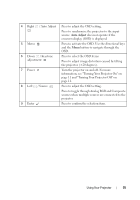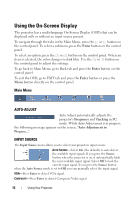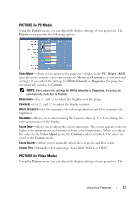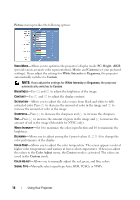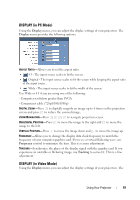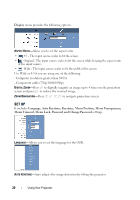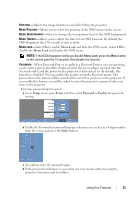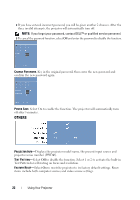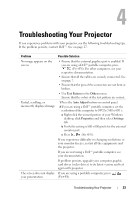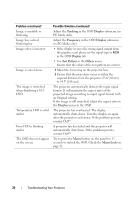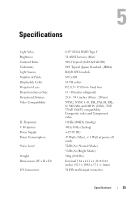Dell M109s User Guide - Page 20
SET UP, Display, Language, Auto Keystone, Keystone, Menu Position, Menu Transparency, Menu Timeout - digital projector
 |
UPC - 335561097108
View all Dell M109s manuals
Add to My Manuals
Save this manual to your list of manuals |
Page 20 highlights
Display menu provides the following options: ASPECT RATIO-Alows you to set the aspect ratio. • 4:3 - The input source scales to fit the screen. • Original - The input source scales to fit the screen while keeping the aspect ratio of the input source. • Wide - The input source scales to fit the width of the screen. Use Wide or 4:3 if you are using one of the following: - Computer resolution greater than SVGA - Component cable (720p/1080i/1080p) DIGITAL ZOOM-Press to digitally magnify an image up to 4 times on the projection screen and press to reduce the zoomed image. ZOOM NAVIGATION-Press to navigate projection screen. SET UP It includes Language, Auto Keystone, Keystone, Menu Position, Menu Transparency, Menu Timeout, Menu Lock, Password and Change Password settings. LANGUAGE-Allows you to set the language for the OSD. AUTO KEYSTONE-Auto adjusts the image distortion by tilting the projector. 20 Using Your Projector