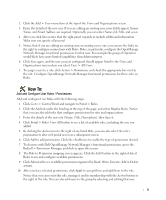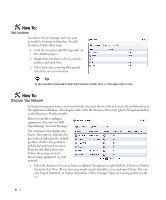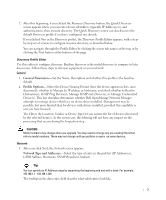Dell OpenManage Network Manager Quick Start Guide 5.0 - Page 12
Configuration Management, Con an FTP/TFTP Server, Do Configuration File Backup / Restore - setup
 |
View all Dell OpenManage Network Manager manuals
Add to My Manuals
Save this manual to your list of manuals |
Page 12 highlights
Backup Config Files-This lets you back up discovered devices' configuration files. Before you can use this feature, you must have servers configured as described in File Servers on page 215. See also File Management on page 217 of the User Guide. OS Image Upload-Upload firmware updates for devices. See Firmware Image Editor on page 227 for more about these capabilities. Deploy OS Image-This deploys firmware updates. To deploy images, you must have File Servers configured, as described above for Backup. See Deploy Firmware on page 230. License Management-This lets you see, update and manage the licensed capabilities of Dell OpenManage Network Manager. See License Viewer on page 59 of the User Guide for details. Configuration Management Dell OpenManage Network Manager lets you manage device configurations. Before you begin that management, you must first configure an Configure an FTP/TFTP Server to get or send such configurations from / to devices. After configuring the Configure an FTP/TFTP Server, you can do Do Configuration File Backup / Restore described below. How To: Configure an FTP/TFTP Server Follow these steps to configure a server: 1 Click either the Common Setup Tasks portlet's Netrestore File Servers link, or right click and select New in the File Servers portlet. 2 After entering all required details click Save to save new file server. 3 Optionally click Test to validate the new file server is working. How To: Do Configuration File Backup / Restore Provided you have permissions, you can backup configuration file(s) for a single device or group of devices, either on demand or as scheduled. Follow these steps: 1 In the default Dell OpenManage Network Manager screen layout, go to the Configuration Management > Summary page. 2 In the Managed Resources portlet, select (click on) a Managed Resource of interest. 3 Right-click on selected resource in the Managed Resources portlet, and then click File Management > Restore or Backup. See File Management on page 217 of the Synergy User Guide for more details. 4 Enter the information needed to create the backup or restoration. 10