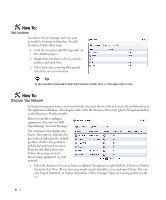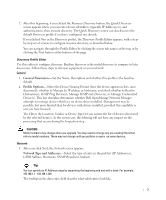Dell OpenManage Network Manager Quick Start Guide 5.0 - Page 13
Fault Management - Problem Diagnosis, Add Schedule, Synergy User Guide, Execute, Promote
 |
View all Dell OpenManage Network Manager manuals
Add to My Manuals
Save this manual to your list of manuals |
Page 13 highlights
5 Optionally click Add Schedule to schedule the backup task. See Schedules on page 89 of the Synergy User Guide for details. 6 Click Execute to immediately do backup or Save to save the configured backup to run later. How To: Restore a single configuration to many target devices The following steps describe restoring a single configuration to many discovered devices without overwriting those devices' essential information. 1 Back up a single device's configuration that is nearest to the kind you would like to see generally. 2 Right-click this backed up file in the File Management portlet, and Promote it so it appears in the Image Repository portlet. 3 Right-click > Edit the promoted configuration in the Image Repository. 4 Name the file, and, if necessary, configure a filter In the General Parameters tab of the editor. 5 In the Configuration tab, locate the parameters you want to preserve in discovered devices when you restore this file. This can include items like the device's DNS Hostname, IP Address, and so on. Delete the file's specifics and double-click to insert the Target Params in place of these variables. 6 Save the configuration. 7 Right-click to deploy this configuration. 8 You can check Generate and save for configuration only if you simply want to configure deployment for later, and save for now. You can also optionally name a label for the deployed files. 9 Select the devices, or groups of devices to which you want to deploy. 10 Click Save, Execute or Add Schedule depending on your desired outcome. 11 If you click Execute, you will have to confirm this action. When Dell OpenManage Network Manager performs the restoration (deploy), it reads the Target Params from those discovered for each device, inserts those in the config file, then restores it, device by device, skipping any that do not pass the filter set up in step 4. Fault Management - Problem Diagnosis Dell OpenManage Network Manager lets you diagnose network problems with its Alarms viewer, and lets you monitor performance with its Performance Management - Troubleshooting capabilities, as described below. The following briefly outlines these capabilities 11