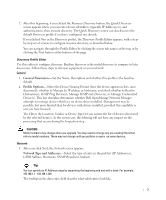Dell OpenManage Network Manager Quick Start Guide 5.0 - Page 14
Alarms, Acknowledge Alarm
 |
View all Dell OpenManage Network Manager manuals
Add to My Manuals
Save this manual to your list of manuals |
Page 14 highlights
Alarms Alerts about network performance issues can include alarms about the following: • Excessive interface utilization • Unexpectedly high CPU load • Loss of available memory • Slow response time • Excessive interface errors When you receive an alarm you can take any of the following action on the alarm itself, or the target of the alarm: • Assign User • Acknowledge Alarm • Unacknowledge Alarm • Clear Alarm • Show Performance Follow these steps to get started: 1 Click to go to the Alarms page from the default screens. 2 In the Alarms portlet, click on an Alarm of interest. Tip If your Alarms portlet displays a graph of different alarm types, clicking on s particular alarm severity filters the list below to only display that severity. Click again to undo the filter effect. 3 Right-click on the selected alarm, and then click Acknowledge Alarm to take ownership of the alarm. 12