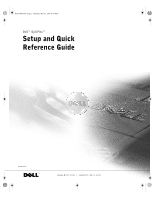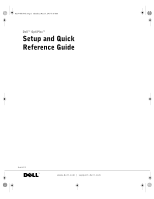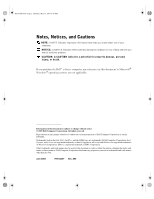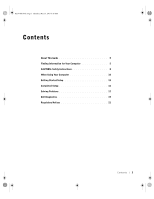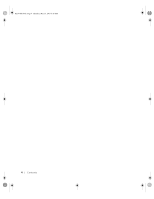Dell OptiPlex 160L Setup and Quick Reference Guide
Dell OptiPlex 160L Manual
 |
View all Dell OptiPlex 160L manuals
Add to My Manuals
Save this manual to your list of manuals |
Dell OptiPlex 160L manual content summary:
- Dell OptiPlex 160L | Setup and Quick Reference Guide - Page 1
K1197bk0.book Page 1 Thursday, May 15, 2003 8:16 AM Dell™ OptiPlex™ Setup and Quick Reference Guide Model MTC2 www.dell.com | support.dell.com - Dell OptiPlex 160L | Setup and Quick Reference Guide - Page 2
K1197bk0.book Page 2 Thursday, May 15, 2003 8:16 AM - Dell OptiPlex 160L | Setup and Quick Reference Guide - Page 3
K1197bk0.book Page 1 Thursday, May 15, 2003 8:16 AM Dell™ OptiPlex™ Setup and Quick Reference Guide Model MTC2 www.dell.com | support.dell.com - Dell OptiPlex 160L | Setup and Quick Reference Guide - Page 4
of data and tells you how to avoid the problem. CAUTION: A CAUTION indicates a potential for property damage, personal injury, or death. If you purchased a Dell™ n Series computer, any references in this document to Microsoft® Windows® operating systems are not applicable. Information in this - Dell OptiPlex 160L | Setup and Quick Reference Guide - Page 5
.book Page 3 Thursday, May 15, 2003 8:16 AM Contents About This Guide 5 Finding Information for Your Computer 5 CAUTION: Safety Instructions 8 When Using Your Computer 10 Getting Started/Setup 13 Completed Setup 16 Solving Problems 17 Dell Diagnostics 19 Regulatory Notices 21 Contents 3 - Dell OptiPlex 160L | Setup and Quick Reference Guide - Page 6
K1197bk0.book Page 4 Thursday, May 15, 2003 8:16 AM 4 Contents - Dell OptiPlex 160L | Setup and Quick Reference Guide - Page 7
8:16 AM About This Guide This document contains getting started/setup, solving problems, safety, regulatory, and warranty information about your Dell™ OptiPlex™ computer. To obtain the latest versions of the documents on your hard drive, see the Dell Support website at support.dell.com. Finding - Dell OptiPlex 160L | Setup and Quick Reference Guide - Page 8
- Upgrade information for components, such as memory, the hard drive, and the operating system • Customer Care - Contact information, order status, warranty, and repair information • Downloads - Drivers, patches, and software updates • Reference - Computer documentation, product specifications, and - Dell OptiPlex 160L | Setup and Quick Reference Guide - Page 9
• File downloads • Details on my computer configuration • Service contract for my computer • How to use Windows XP • Documentation for my computer • Documentation for devices (such as a modem) Find it Here Dell Premier Support Website - premiersupport.dell.com The Dell Premier Support website is - Dell OptiPlex 160L | Setup and Quick Reference Guide - Page 10
support.dell.com K1197bk0.book Page 8 Thursday, May 15, 2003 8:16 AM CAUTION: Safety Instructions Use the following safety guidelines to help ensure your own personal safety and to help protect your computer and working environment from potential damage. General • Do not attempt to service Guide - Dell OptiPlex 160L | Setup and Quick Reference Guide - Page 11
Instructions (continued) • To avoid shorting out your computer when disconnecting a network cable, first unplug the cable from the network adapter on the back of your computer, and then from the network jack. When reconnecting a network or on a bed, sofa, or rug. Setup and Quick Reference Guide 9 - Dell OptiPlex 160L | Setup and Quick Reference Guide - Page 12
www.dell.com | support.dell.com K1197bk0.book Page 10 Thursday, May 15 the back panel and automatically detect the correct operating voltage. - A manual voltage selection switch - Computers with a voltage selection switch on the back panel must be manually set . 10 Setup and Quick Re ference Guide - Dell OptiPlex 160L | Setup and Quick Reference Guide - Page 13
service the computer yourself, except as explained in your online Dell™ documentation or in instructions otherwise provided to you by Dell. Always follow installation and service instructions metal around the card-slot openings at the back of the computer, before touching anything inside your Guide 11 - Dell OptiPlex 160L | Setup and Quick Reference Guide - Page 14
www.dell.com | support.dell.com K1197bk0.book Page 12 Thursday, May 15, 2003 8:16 AM When you will never need to replace it. However, should you need to replace it, see your User's Guide. Do not dispose of the battery along with household waste. Contact your local waste disposal agency for the - Dell OptiPlex 160L | Setup and Quick Reference Guide - Page 15
card installed (such as a network card), connect the appropriate cable to the card, not to the connector on the computer back panel. You must complete all steps to properly set up your computer. See the appropriate illustrations that follow the instructions. 1 Connect the keyboard and mouse - Dell OptiPlex 160L | Setup and Quick Reference Guide - Page 16
www.dell.com | support.dell.com K1197bk0.book Page 14 Thursday, May 15, 2003 8:16 AM NOTE: Before you install any devices may very slightly from the following setup illustrations. Setup - Without Expansion Cards monitor keyboard mouse speakers headphones network USB 14 Setup and Quick Re ference - Dell OptiPlex 160L | Setup and Quick Reference Guide - Page 17
K1197bk0.book Page 15 Thursday, May 15, 2003 8:16 AM Setup - With Expansion Cards speakers network Setup and Quick Reference Guide 15 - Dell OptiPlex 160L | Setup and Quick Reference Guide - Page 18
www.dell.com | support.dell.com K1197bk0.book Page 16 Thursday, May 15, 2003 8:16 AM Completed Setup power Microsoft Windows Product Key 16 Setup and Quick Re ference Guide - Dell OptiPlex 160L | Setup and Quick Reference Guide - Page 19
descriptions of Dell troubleshooting tools in the section titled "Getting Help" in your online User's Guide. If computer problems occur that require help from Dell, write a detailed description of the error, beep codes, or diagnostics light patterns; record your Express Service Code and Service Tag - Dell OptiPlex 160L | Setup and Quick Reference Guide - Page 20
drivers for your system configuration is displayed on the screen. 2 Click the appropriate driver and follow the instructions to download the driver to your computer. To view all available drivers for your computer, click Drivers from the Topic pull-down menu. 18 Setup and Quick Re ference Guide - Dell OptiPlex 160L | Setup and Quick Reference Guide - Page 21
information for Dell's service and support personnel. NOTICE: If your hard drive fails, run the Dell IDE Hard Drive Diagnostics (see "Running the Dell IDE Hard Drive Diagnostics" on page 20). Starting the Dell Diagnostics Enter system setup as explained in the User's Guide, review your computer - Dell OptiPlex 160L | Setup and Quick Reference Guide - Page 22
Dell IDE Hard Drive Diagnostics The Dell IDE Hard Drive Diagnostics is a utility that tests the hard drive to troubleshoot or confirm a hard drive >. 3 Follow the instructions on the screen. If a failure is reported, see "Hard Drive Problems" in your User's Guide. 20 Setup and Quick Re ference - Dell OptiPlex 160L | Setup and Quick Reference Guide - Page 23
circuits. If necessary, consult a Dell Technical Support representative or an experienced radio/television technician for additional suggestions. For additional information, see the User's Guide that accompanied your computer. NOTE: Inspect the regulatory label affixed to the back or bottom of your - Dell OptiPlex 160L | Setup and Quick Reference Guide - Page 24
instructions or failure to perform preventive maintenance - Problems caused by using accessories, parts, or components not supplied by Dell • Products with missing or altered Service Tags or serial numbers • Products for which Dell has not received payment THIS WARRANTY GIVES YOU SPECIFIC MAXIMUM - Dell OptiPlex 160L | Setup and Quick Reference Guide - Page 25
Dell-branded batteries lasts only 1 year and the limited warranty on the lamps for Dell or replace a warranted product or any parts. Dell may change the availability of limited Support and Customer Service Government and Education Customers: Technical Support and Customer Service Dell-Branded Memory - Dell OptiPlex 160L | Setup and Quick Reference Guide - Page 26
us. NOTE: Before you replace parts, make sure to back up the data on the hard drive(s) and any other storage device(s) in the product(s). We are not responsible for lost or corrupted data. What if I purchased a service contract? If your service contract is with Dell, service will be provided to you - Dell OptiPlex 160L | Setup and Quick Reference Guide - Page 27
or refurbished Dell-branded hardware products and parts may be Problems that result from: - External causes such as accident, abuse, misuse, or problems with electrical power - Servicing not authorized by Dell - Usage that is not in accordance with product instructions Setup and Quick Reference Guide - Dell OptiPlex 160L | Setup and Quick Reference Guide - Page 28
instructions or failure to perform preventive maintenance - Problems caused by using accessories, parts, or components not supplied by Dell • Products with missing or altered Service Tags or serial numbers • Products for which Dell has not received payment THIS WARRANTY GIVES YOU SPECIFIC MAXIMUM - Dell OptiPlex 160L | Setup and Quick Reference Guide - Page 29
Technical Support Customer Service Dell-Branded Memory Canada problem is not covered under this warranty, we will notify you and inform you of service alternatives that are available to you on a fee basis. NOTE: Before you ship the product(s) to us, make sure to back up the data on the hard drive - Dell OptiPlex 160L | Setup and Quick Reference Guide - Page 30
us. NOTE: Before you replace parts, make sure to back up the data on the hard drive(s) and any other storage device(s) in the product(s). We are not responsible for lost or corrupted data. What if I purchased a service contract? If your service contract is with Dell, service will be provided to you - Dell OptiPlex 160L | Setup and Quick Reference Guide - Page 31
of the manuals, floppy specific warranty information. More information may also be available from the manufacturer or publisher. While Dell Dell Customer Service at 1-800-387-5759 to receive a Credit Return Authorization Number. You must ship the Dell Software and Peripherals products back to Dell - Dell OptiPlex 160L | Setup and Quick Reference Guide - Page 32
www.dell.com | support.dell.com K1197bk0.book Page 30 Thursday, May 15, 2003 8:16 AM To qualify for refund or replacement, returned products must be in as-new condition, software products must be unopened, and all of the manuals, floppy disk(s), CD(s), power cables, and other items included with a - Dell OptiPlex 160L | Setup and Quick Reference Guide - Page 33
de Chile Ltda Coyancura 2283, Piso 3- Of.302, Providencia, Santiago - Chile Dell Computer de Colombia Corporation Carrera 7 #115-33 Oficina 603 Bogota, Colombia Dell Computer de Mexico SA de CV Paseo de la Reforma 2620 - 11° Piso Col. Lomas Altas 11950 México, D.F. Setup and Quick Reference Guide 31 - Dell OptiPlex 160L | Setup and Quick Reference Guide - Page 34
's motherboard. This limited warranty does not cover damages due to external causes, including accident, problems with electrical power, usage not in accordance with product instructions, misuse, neglect, alteration, repair, improper installation, or improper testing. How to Obtain Warranty Service - Dell OptiPlex 160L | Setup and Quick Reference Guide - Page 35
Processors are backed by a systems, applications, network tests and stress monitored for failures as part of our ongoing quality specifications. Sometimes the discrepancies are caused by a design defect or error encountering the problem. Errata may our Technical Documentation Service. At Intel, Guide 33 - Dell OptiPlex 160L | Setup and Quick Reference Guide - Page 36
www.dell.com | support.dell.com K1197bk0.book Page 34 Thursday, May 15, 2003 8:16 AM 34 Setup and Quick Re ference Guide - Dell OptiPlex 160L | Setup and Quick Reference Guide - Page 37
K1197bk0.book Page 2 Thursday, May 15, 2003 8:16 AM Printed in the U.S.A. 0K1197A00 www.dell.com | support.dell.com - Dell OptiPlex 160L | Setup and Quick Reference Guide - Page 38
K1197bk0.book Page 2 Thursday, May 15, 2003 8:16 AM Printed in Malaysia. 0K1197A00 www.dell.com | support.dell.com

www.dell.com | support.dell.com
Dell™ OptiPlex™
Setup and Quick
Reference Guide
Model MTC2
K1197bk0.book
Page 1
Thursday, May 15, 2003
8:16 AM