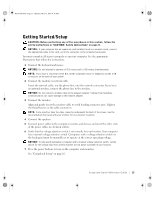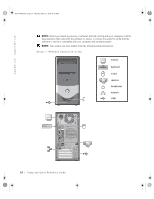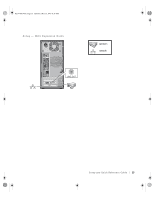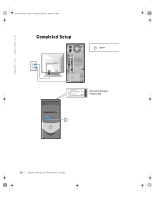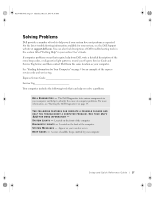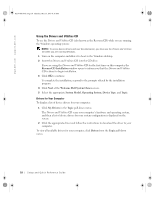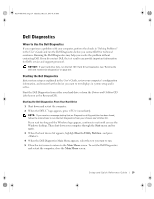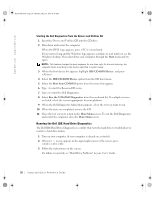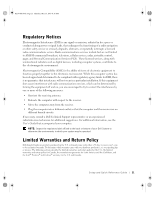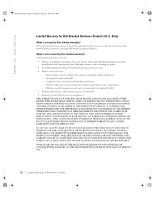Dell OptiPlex 160L Setup and Quick Reference Guide - Page 19
Solving Problems - diagnostic lights
 |
View all Dell OptiPlex 160L manuals
Add to My Manuals
Save this manual to your list of manuals |
Page 19 highlights
K1197bk0.book Page 17 Thursday, May 15, 2003 8:16 AM Solving Problems Dell provides a number of tools to help you if your system does not perform as expected. For the latest troubleshooting information available for your system, see the Dell Support website at support.dell.com. You can also find descriptions of Dell troubleshooting tools in the section titled "Getting Help" in your online User's Guide. If computer problems occur that require help from Dell, write a detailed description of the error, beep codes, or diagnostics light patterns; record your Express Service Code and Service Tag below; and then contact Dell from the same location as your computer. See "Finding Information for Your Computer" on page 5 for an example of the express service code and service tag. Express Service Code Service Tag Your computer includes the following tools that can help you solve a problem: D E L L D I A G N O S T I C S - The Dell Diagnostics tests various components in your computer and helps to identify the cause of computer problems. For more information, see "Starting the Dell Diagnostics" on page 19. THE FOLLOWING FEATURES CAN INDICATE A POSSIBLE FAILURE AND H E L P Y O U T R O U B L E S H O O T A C O M P U T E R P R O B L E M . S E E Y O U R User's Guide F O R M O R E I N F O R M A T I O N - S Y S T E M L I G H T S - Located on the front of the computer D I A G N O S T I C L I G H T S - Located on the back of the computer S Y S T E M M E S S A G E S - Appear on your monitor screen B E E P C O D E S - A series of audible beeps emitted by your computer Setup and Quick Reference Guide 17