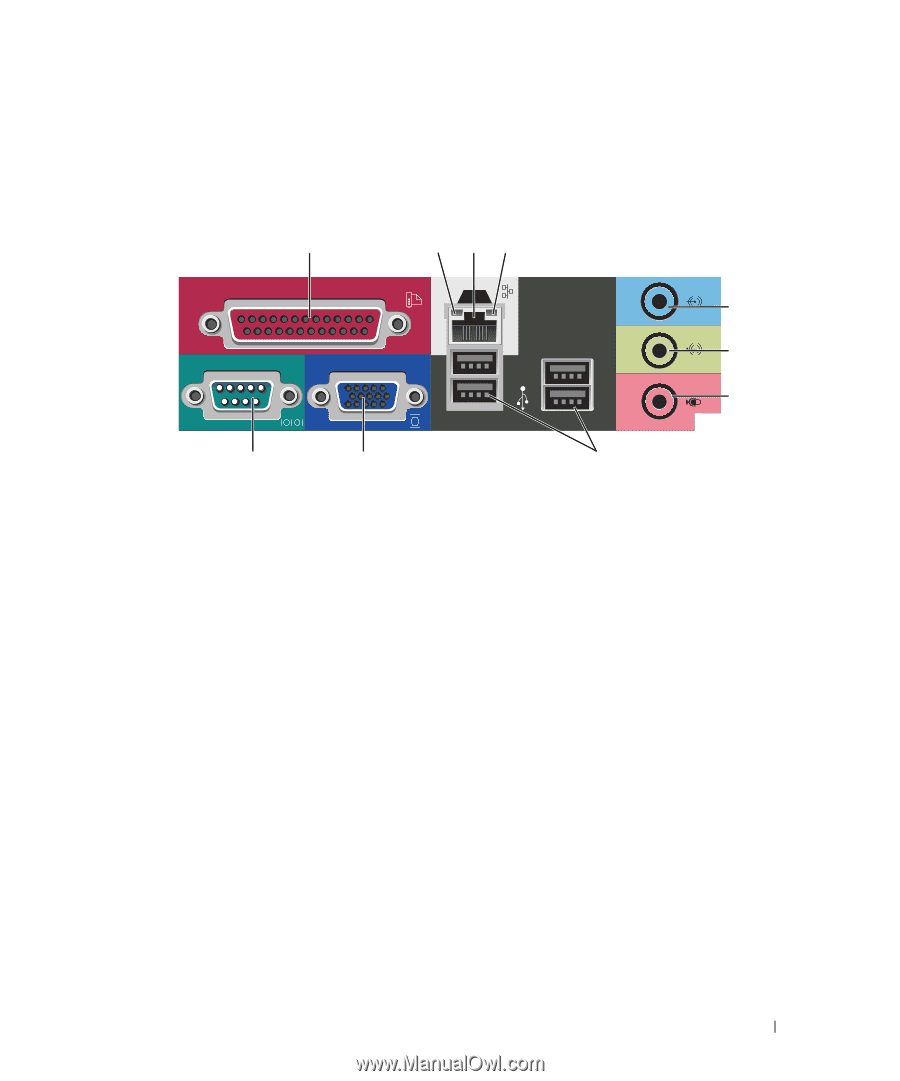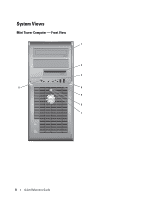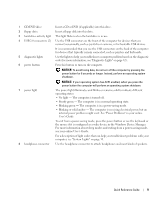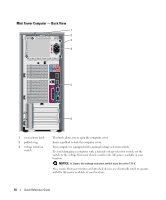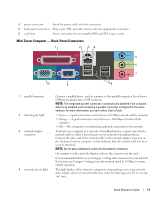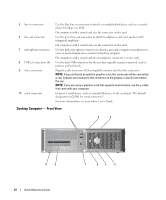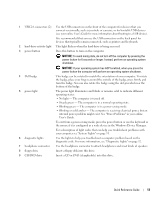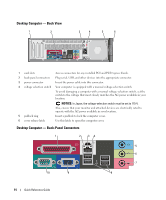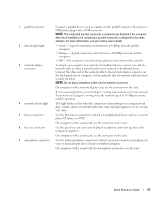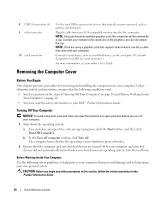Dell OptiPlex 210L Quick Reference Guide - Page 11
Mini Tower Computer - Back-Panel Connectors, User's Guide - network adapter
 |
View all Dell OptiPlex 210L manuals
Add to My Manuals
Save this manual to your list of manuals |
Page 11 highlights
4 power connector Insert the power cable into this connector. 5 back-panel connectors Plug serial, USB, and other devices into the appropriate connector. 6 card slots Access connectors for any installed PCI and PCI Express cards. Mini Tower Computer - Back-Panel Connectors 1 2 34 5 6 7 10 9 8 1 parallel connector 2 link integrity light 3 network adapter connector 4 network activity light Connect a parallel device, such as a printer, to the parallel connector. If you have a USB printer, plug it into a USB connector. NOTE: The integrated parallel connector is automatically disabled if the computer detects an installed card containing a parallel connector configured to the same address. For more information, see your online User's Guide. • Green - A good connection exists between a 10-Mbps network and the computer. • Orange - A good connection exists between a 100-Mbps network and the computer. • Off - The computer is not detecting a physical connection to the network. To attach your computer to a network or broadband device, connect one end of a network cable to either a network jack or your network or broadband device. Connect the other end of the network cable to the network adapter connector on the back panel of your computer. A click indicates that the network cable has been securely attached. NOTE: Do not plug a telephone cable into the network connector. On computers with a network adapter card, use the connector on the card. It is recommended that you use Category 5 wiring and connectors for your network. If you must use Category 3 wiring, force the network speed to 10 Mbps to ensure reliable operation. This light flashes yellow when the computer is transmitting or receiving network data. A high volume of network traffic may make this light appear to be in a steady "on" state. Quick Reference Guide 11