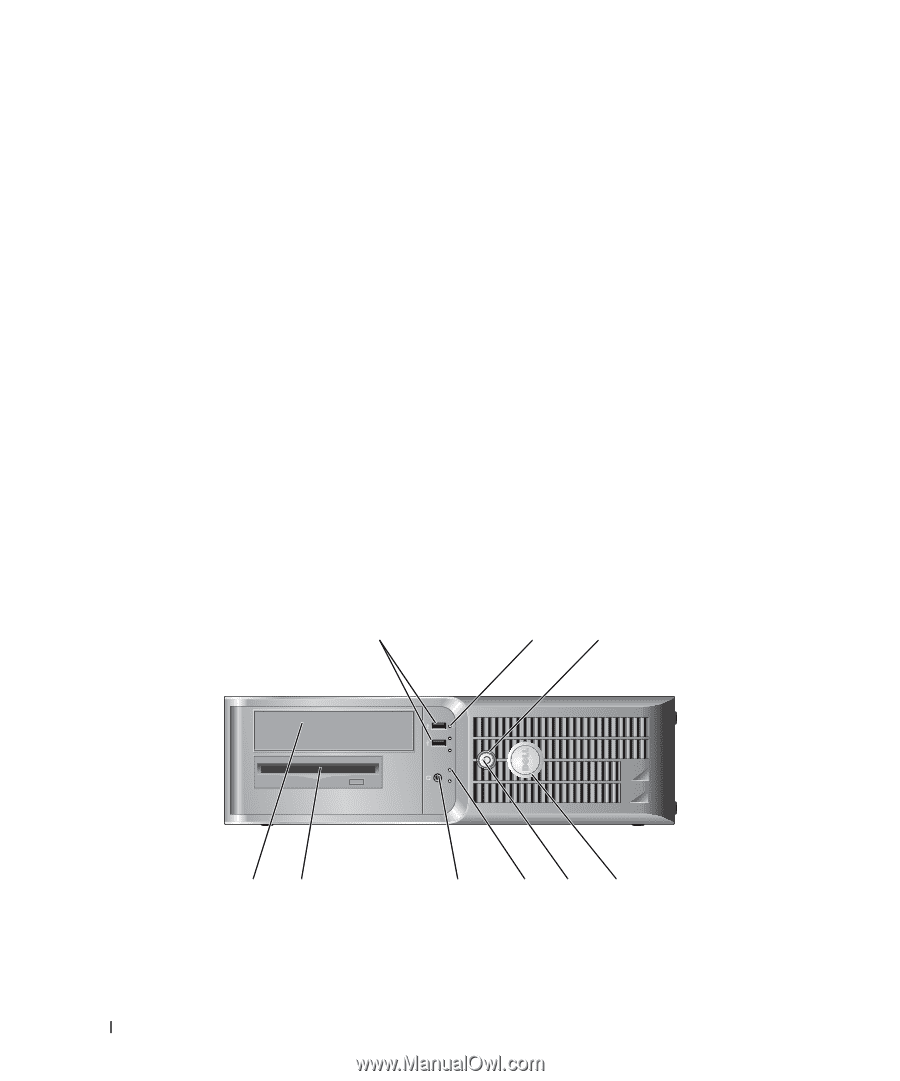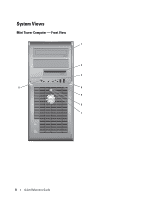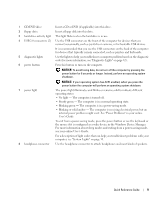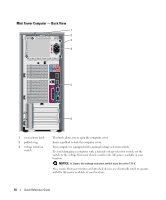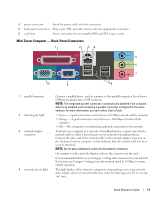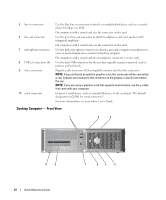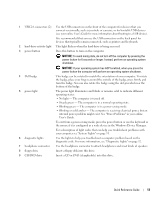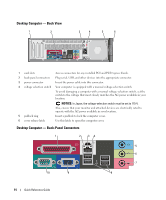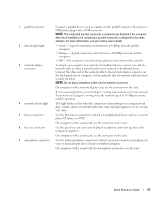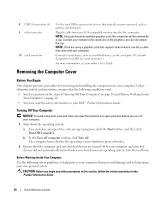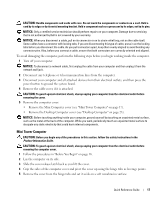Dell OptiPlex 210L Quick Reference Guide - Page 12
Desktop Computer - Front View - video card
 |
View all Dell OptiPlex 210L manuals
Add to My Manuals
Save this manual to your list of manuals |
Page 12 highlights
5 line-in connector 6 line-out connector 7 microphone connector 8 USB 2.0 connectors (4) 9 video connector 10 serial connector Use the blue line-in connector to attach a record/playback device such as a cassette player, CD player, or VCR. On computers with a sound card, use the connector on the card. Use the green line-out connector to attach headphones and most speakers with integrated amplifiers. On computers with a sound card, use the connector on the card. Use the pink microphone connector to attach a personal computer microphone for voice or musical input into a sound or telephony program. On computers with a sound card, the microphone connector is on the card. Use the back USB connectors for devices that typically remain connected, such as printers and keyboards. Plug the cable from your VGA-compatible monitor into the blue connector. NOTE: If you purchased an optional graphics card, this connector will be covered by a cap. Connect your monitor to the connector on the graphics card. Do not remove the cap. NOTE: If you are using a graphics card that supports dual monitors, use the y-cable that came with your computer. Connect a serial device, such as a handheld device, to the serial port. The default designation is COM1 for serial connector 1. For more information, see your online User's Guide. Desktop Computer - Front View 1 2 3 4 3 12 9 8 12 Quick Reference Guide 7 65 4