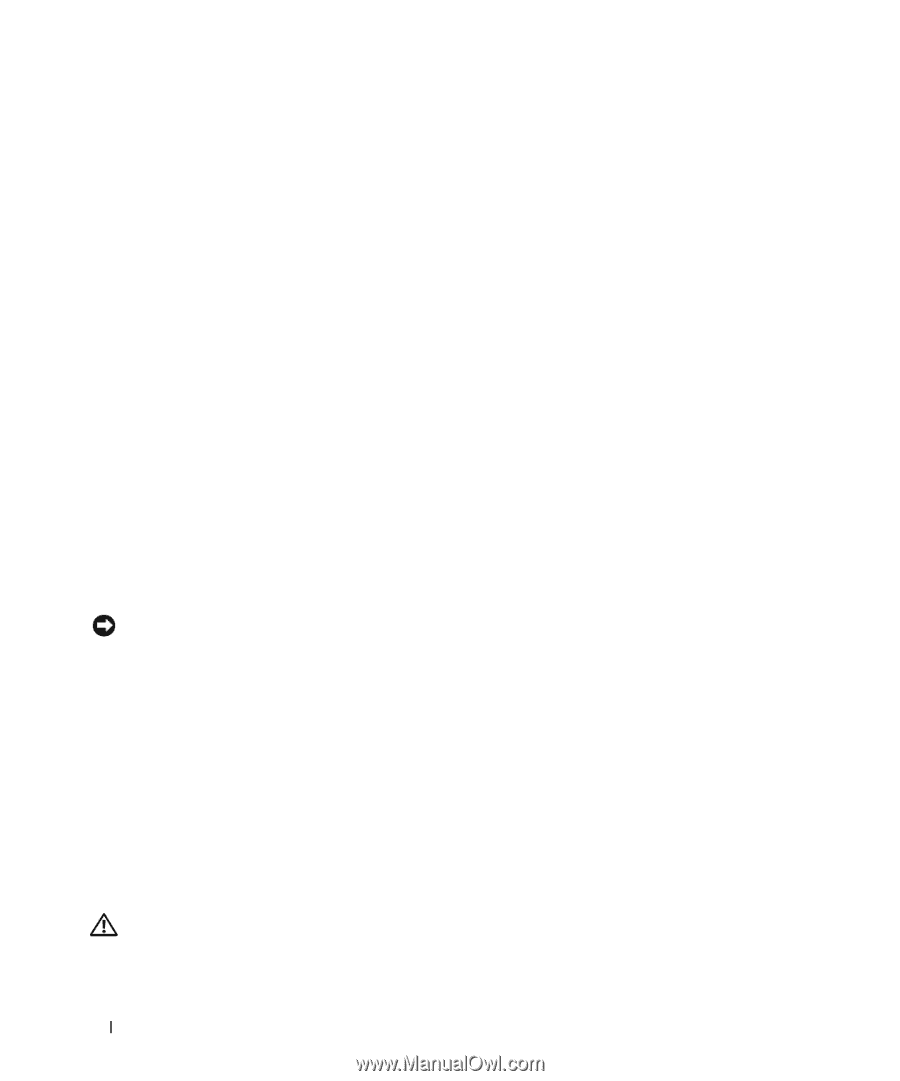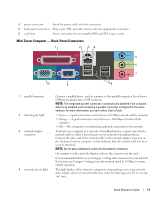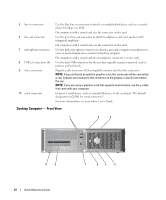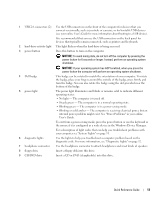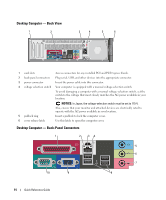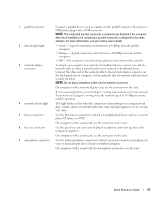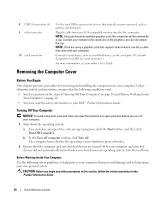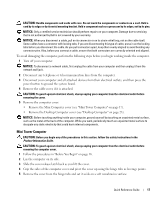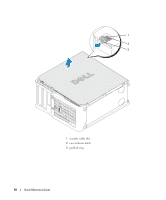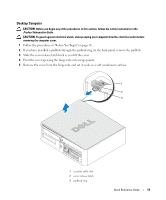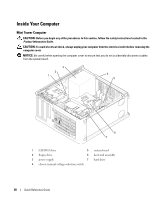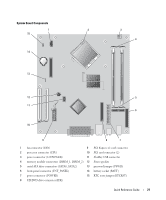Dell OptiPlex 210L Quick Reference Guide - Page 16
Removing the Computer Cover, Before You Begin, Turning Off Your Computer - dual monitors
 |
View all Dell OptiPlex 210L manuals
Add to My Manuals
Save this manual to your list of manuals |
Page 16 highlights
8 USB 2.0 connectors (4) 9 video connector 10 serial connector Use the back USB connectors for devices that typically remain connected, such as printers and keyboards. Plug the cable from your VGA-compatible monitor into the blue connector. NOTE: If you purchased an optional graphics card, this connector will be covered by a cap. Connect your monitor to the connector on the graphics card. Do not remove the cap. NOTE: If you are using a graphics card that supports dual monitors, use the y-cable that came with your computer. Connect a serial device, such as a handheld device, to the serial port. The default designation is COM1 for serial connector 1. For more information, see your online User's Guide. Removing the Computer Cover Before You Begin This chapter provides procedures for removing and installing the components in your computer. Unless otherwise noted, each procedure assumes that the following conditions exist: • You have performed the steps in"Turning Off Your Computer" on page 16 and "Before Working Inside Your Computer" on page 16. • You have read the safety information in your Dell™ Product Information Guide. Turning Off Your Computer NOTICE: To avoid losing data, save and close any open files and exit any open programs before you turn off your computer. 1 Shut down the operating system: a Save and close any open files, exit any open programs, click the Start button, and then click Turn Off Computer. b In the Turn off computer window, click Turn off. The computer turns off after the operating system shutdown process finishes. 2 Ensure that the computer and any attached devices are turned off. If your computer and attached devices did not automatically turn off when you shut down your operating system, turn them off now. Before Working Inside Your Computer Use the following safety guidelines to help protect your computer from potential damage and to help ensure your own personal safety. CAUTION: Before you begin any of the procedures in this section, follow the safety instructions in the Product Information Guide. 16 Quick Reference Guide