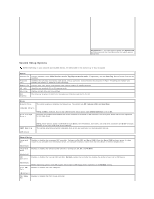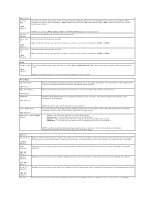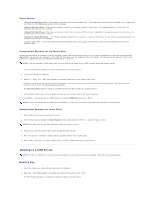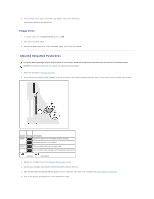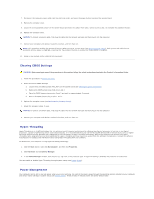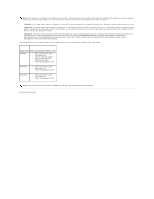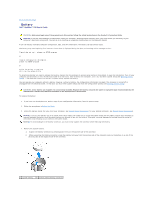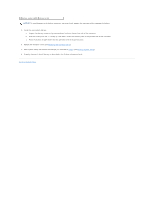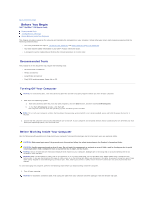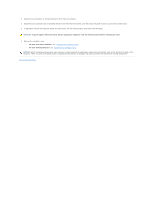Dell OptiPlex 320 User Guide - Page 11
Clearing CMOS Settings, Hyper-Threading, Power Management - processor
 |
UPC - 683728237738
View all Dell OptiPlex 320 manuals
Add to My Manuals
Save this manual to your list of manuals |
Page 11 highlights
7. Disconnect the computer power cable from the electrical outlet, and press the power button to ground the system board. 8. Remove the computer cover. 9. Locate the 3-pin password jumper on the system board and move the jumper from pins 2 and 3 to pins 1 and 2 to reenable the password feature. 10. Replace the computer cover. NOTICE: To connect a network cable, first plug the cable into the network wall jack and then plug it into the computer. 11. Connect your computer and devices to electrical outlets, and turn them on. NOTE: This procedure enables the password feature. When you enter system setup (see Entering System Setup), both system and administrator password options appear as Not Set-meaning that the password feature is enabled but no password is assigned. 12. Assign a new system and/or administrator password. Clearing CMOS Settings CAUTION: Before you begin any of the procedures in this section, follow the safety instructions located in the Product Information Guide. 1. Follow the procedures in Before You Begin. 2. Reset the current CMOS settings: a. Locate the 3-pin CMOS jumper (RTC_RST) on the system board (see Clearing Forgotten Passwords). b. Remove the CMOS jumper plug from pins 1 and 2. c. Place the CMOS jumper plug on pins 2 and 3 and wait for approximately 5 seconds. d. Return the CMOS jumper plug to pins 1 and 2. 3. Replace the computer cover (see Replacing the Computer Cover). 4. Attach the computer stand, if used. NOTICE: To connect a network cable, first plug the cable into the network wall jack and then plug it into the computer. 5. Connect your computer and devices to electrical outlets, and turn them on. Hyper-Threading Hyper-Threading is an Intel® technology that can enhance overall computer performance by allowing one physical processor to function as two logical processors, capable of performing certain tasks simultaneously. It is recommended that you use the Microsoft® Windows® XP Service Pack 1 (SP1) or higher operating system because Windows XP is optimized to take advantage of Hyper-Threading technology. While many programs can benefit from HyperThreading, some programs have not been optimized for Hyper-Threading and may require an update from the software manufacturer. Contact the software manufacturer for updates and information about using Hyper-Threading with your software. To determine if your computer is using Hyper-Threading technology: 1. Click the Start button, right-click My Computer, and then click Properties. 2. Click Hardware and click Device Manager. 3. In the Device Manager window, click the plus (+) sign next to the processor type. If Hyper-Threading is enabled, the processor is listed twice. You can enable or disable Hyper-Threading through system setup (see System Setup). Power Management Your computer can be set to use less power when you are not working. You control the power usage through the operating system installed on your computer and certain option settings in system setup (see System Setup). These periods of reduced power are called "sleep modes."