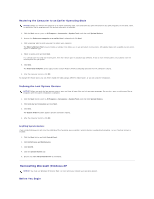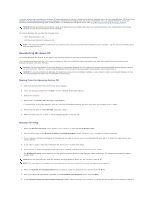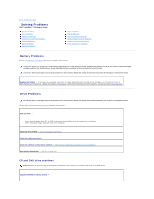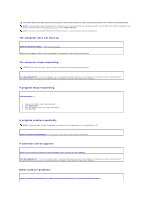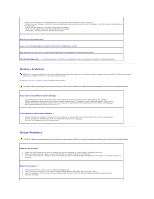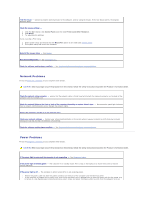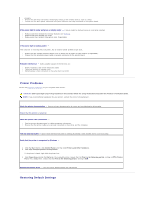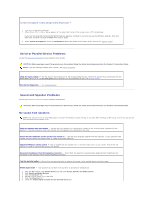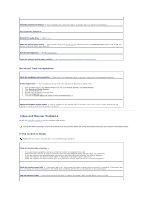Dell OptiPlex 320 User Guide - Page 122
Other software problems - blue screens
 |
UPC - 683728237738
View all Dell OptiPlex 320 manuals
Add to My Manuals
Save this manual to your list of manuals |
Page 122 highlights
CAUTION: Before you begin any of the procedures in this section, follow the safety instructions located in the Product Information Guide. NOTE: If you installed a unique image on your computer or if you had to reinstall your operating system, run the DSS utility. DSS is available on your Drivers and Utilities CD (see Finding Information) and at support.dell.com. NOTE: You must use Microsoft® Windows® XP Service Pack 1 or later when you reinstall Windows XP. The computer does not start up Check the Diagnostic Lights - See Diagnostic Lights. Ensure that the power cable is firmly connected to the computer and to the electrical outlet The computer stops responding NOTICE: You might lose data if you are unable to perform an operating system shutdown. Turn the computer off - If you are unable to get a response by pressing a key on your keyboard or moving your mouse, press and hold the power button for at least 8 to 10 seconds until the computer turns off. Then restart your computer. A program stops responding End the program - 1. Press simultaneously. 2. Click Applications. 3. Click the program that is no longer responding. 4. Click End Task. A program crashes repeatedly NOTE: Software usually includes installation instructions in its documentation or on a floppy disk or CD. Check the software documentation - If necessary, uninstall and then reinstall the program. A solid blue screen appears Ensure that the original installed version of Windows XP is installed on your computer Turn the computer off - If you are unable to get a response by pressing a key on your keyboard or moving your mouse, press and hold the power button for at least 8 to 10 seconds until the computer turns off. Then restart your computer. Other software problems Check the software documentation or contact the software manufacturer for troubleshooting information -