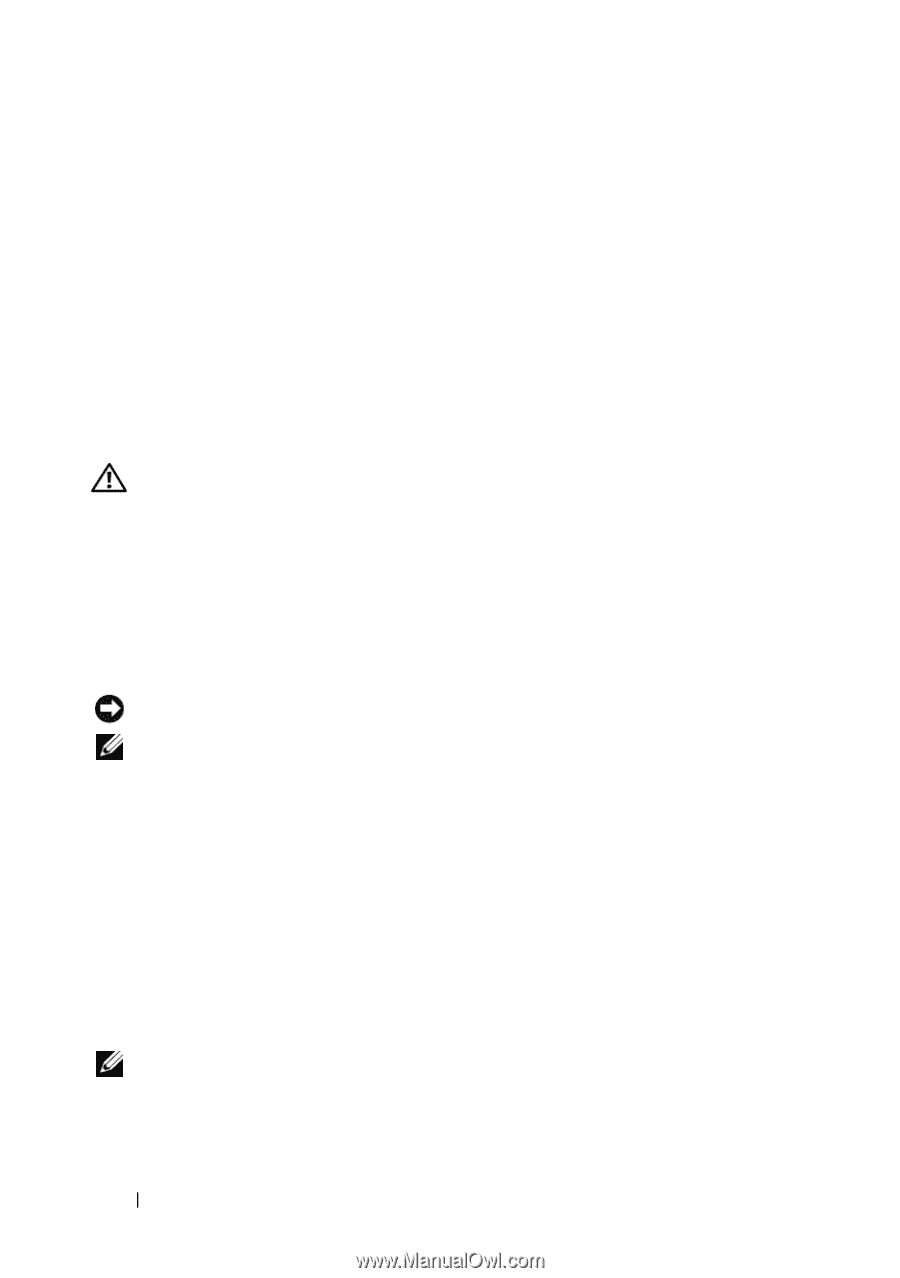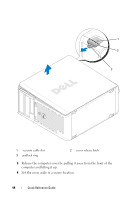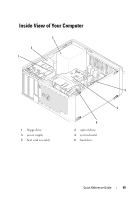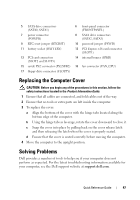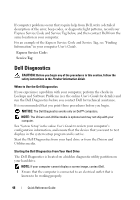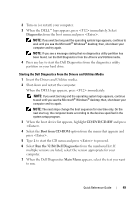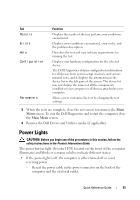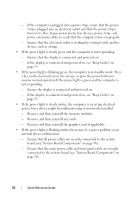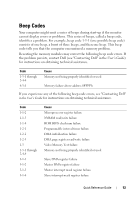Dell OptiPlex 330 Quick Reference - Page 48
Dell Diagnostics - review
 |
View all Dell OptiPlex 330 manuals
Add to My Manuals
Save this manual to your list of manuals |
Page 48 highlights
If computer problems occur that require help from Dell, write a detailed description of the error, beep codes, or diagnostic light patterns, record your Express Service Code and Service Tag below, and then contact Dell from the same location as your computer. For an example of the Express Service Code and Service Tag, see "Finding Information" in your computer User's Guide. Express Service Code: Service Tag: Dell Diagnostics CAUTION: Before you begin any of the procedures in this section, follow the safety instructions in the Product Information Guide. When to Use the Dell Diagnostics If you experience a problem with your computer, perform the checks in Lockups and Software Problems (see the online User's Guide for details) and run the Dell Diagnostics before you contact Dell for technical assistance. It is recommended that you print these procedures before you begin. NOTICE: The Dell Diagnostics works only on Dell™ computers. NOTE: The Drivers and Utilities media is optional and may not ship with your computer. See "System Setup" in the online User's Guide to review your computer's configuration information, and ensure that the device that you want to test displays in the system setup program and is active. Start the Dell Diagnostics from your hard drive or from the Drivers and Utilities media. Starting the Dell Diagnostics From Your Hard Drive The Dell Diagnostics is located on a hidden diagnostic utility partition on your hard drive. NOTE: If your computer cannot display a screen image, contact Dell. 1 Ensure that the computer is connected to an electrical outlet that is known to be working properly. 48 Quick Reference Guide