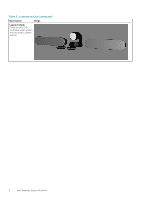Dell OptiPlex 7080 Tower Meeting Space Solutions for Zoom Rooms - Page 11
Setting up Zoom Rooms for Medium Space
 |
View all Dell OptiPlex 7080 Tower manuals
Add to My Manuals
Save this manual to your list of manuals |
Page 11 highlights
Steps 1. Connect the Logitech Tap Controller, Logitech Meet-up and Meeting Room system with the required cables NOTE: The USB-A cable is valid only for touch display for Zoom Rooms. However, in this release touch display is not supported. 2. During setup connect a USB keyboard and mouse to the Meeting Room system. This can be disconnected once the setup is completed. 3. Power on the Meeting Room system. You must reboot the system more than once as updates will get downloaded and installed. The system screen may be blank for few minutes. Do not shut down the computer during this process. 4. When the Microsoft Windows Setup is complete, you must sign in with your Zoom Rooms credentials or activation code to complete the Zoom Rooms configuration. 5. The Zoom Rooms setup for the small space is now complete. Setting up Zoom Rooms for Medium Space Prerequisites ● Logitech Tap Controller ● You have Zoom Rooms credentials or the activation code for the meeting room ● USB keyboard ● Dell OptiPlex 7080 XE Micro Form Factor. To mount the system on the wall you need to have a supporting wall mount bracket. ● Dell C5519Q monitor NOTE: For more information on Zoom Rooms, see Zoom Rooms User Guide NOTE: For more information on Logitech solutions, see Logitech Solutions for Zoom Rooms Setup Zoom Rooms for Small/Medium/Large Conference Spaces 11