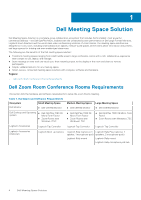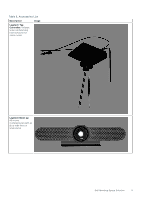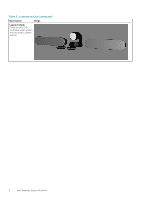Dell OptiPlex 7080 Tower Meeting Space Solutions for Zoom Rooms - Page 9
HVBOSB, Welcome, Sign In, Start a Meeting
 |
View all Dell OptiPlex 7080 Tower manuals
Add to My Manuals
Save this manual to your list of manuals |
Page 9 highlights
NOTE: The pairing screen is displayed only when the Logitech Tap controller is not connected. Start the Zoom Rooms application and type the pairing code that is displayed to proceed. For example, HVBOSB. The Zoom Rooms Welcome screen is displayed. 6. If the Logitech Tap controller is connected, the pairing screen is not displayed and the Zoom Rooms Welcome screen is displayed. select Sign In or Start a Meeting to proceed. 7. By default as a Kiosk-mode PC, cannot be disabled. The Zoom Rooms user is created in the image and is required for the Zoom Rooms solution. NOTE: You must note down the Administrator password during initial setup of the Zoom Rooms in Kiosk-mode as you cannot login as administrator again if you forget the password. NOTE: You can enable auto login on your system to allow the Zoom Rooms application to start automatically in the event of system restart in Kiosk mode. 8. You can perform the following tasks as Administrator: ● Power management settings ● Check for Windows updates ● Set timing for screen timeout 9. Zoom Rooms is launched automatically whenever the system boots. You must press the Microsoft Windows key five times in quick succession to be able to see the ability to switch to a pre-configured Administrator account. Configuring Zoom Rooms 9