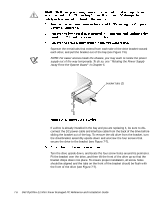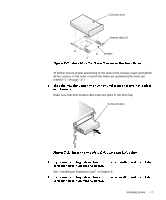Dell OptiPlex E1 Mini Tower Reference and Installation Guide - Page 113
Diskette Drives Test Group of the Dell Diagnostics.
 |
View all Dell OptiPlex E1 manuals
Add to My Manuals
Save this manual to your list of manuals |
Page 113 highlights
For a diskette drive, enter the System Setup program and update the appropriate Diskette Drive option (A or B) on the System Setup screen to reflect the size and capacity of your new diskette drive. (For more information, see Chapter 2, "Using the System Setup Program.") If you installed a non-EIDE tape drive as the second drive, set the Diskette Drive B option to Not Installed. For EIDE CD-ROM and tape drives, set the appropriate Drive option (0 or 1) under Drives: Secondary to Auto. See your Diagnostics and Troubleshooting Guide for information on running the Dell Diagnostics and troubleshooting any problems that may occur. Use the following guidelines to determine which test to use: If you installed a diskette drive, test it by running all of the subtests in the Diskette Drive(s) Test Group of the Dell Diagnostics. If you installed a CD-ROM drive, see the documentation that came with the drive for instructions on loading device drivers and using the drive. If it is an EIDE CD-ROM drive, test it by running all of the subtests in the IDE CD-ROM Drives Test Group of the Dell Diagnostics. If you installed a tape drive, first verify that your diskette drive is still operating correctly by running all of the subtests in the Diskette Drive(s) Test Group of the Dell Diagnostics. Then perform a tape backup and verification test with the drive as instructed in the tape-drive software documentation that came with the tape drive. NOTE: Tape drives sold by Dell come with their own operating software and documentation. After you install a tape drive, refer to the documentation that came with the drive for instructions on installing and using the tape drive software. This section includes information on installing, partitioning, and formatting EIDE harddisk drives. Up to two EIDE drives (one of which must be 1 inch high or less) can be installed in the hard-disk drive bracket below the drive cage. The first EIDE drive is installed in the 1-inch (lower) drive bay labeled "HD1"; a second drive is installed in the 1.6-inch bay labeled "HD2." Installing Drives 7-9