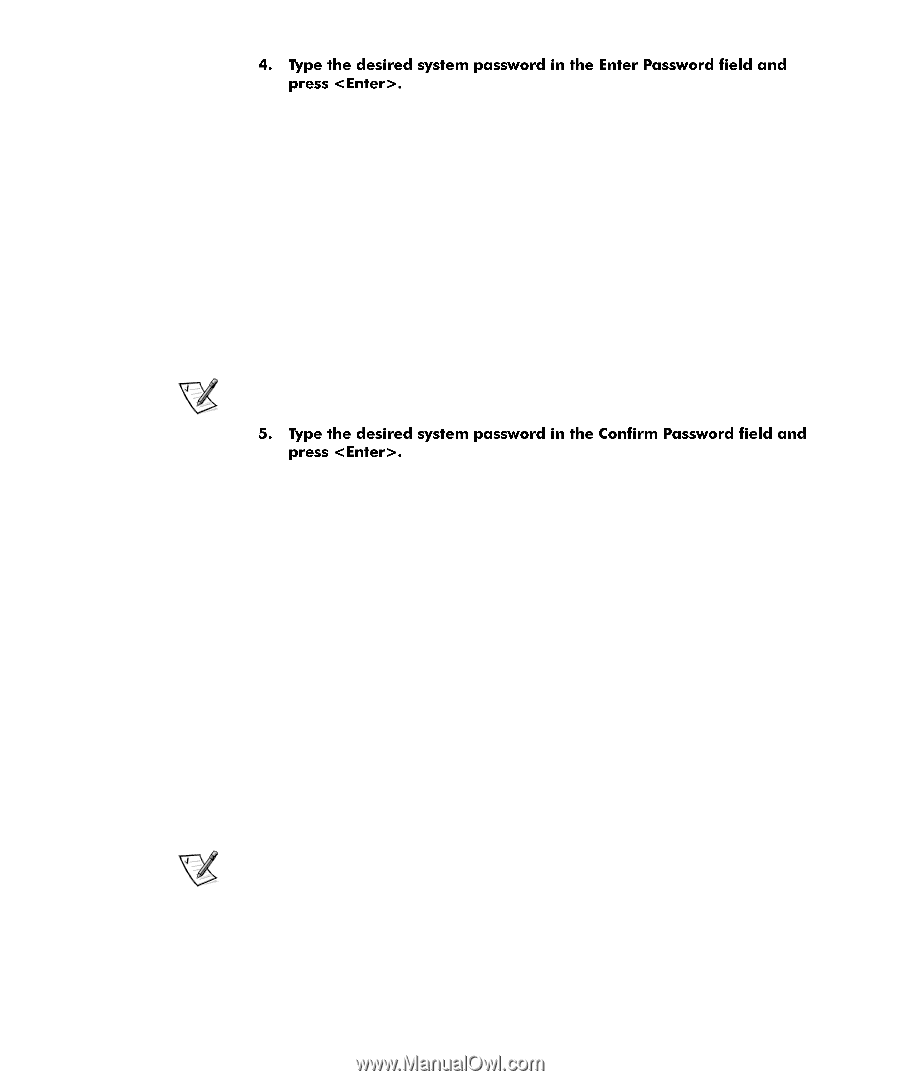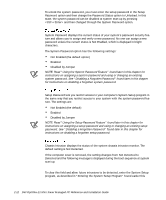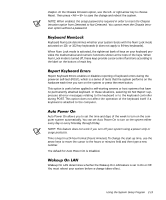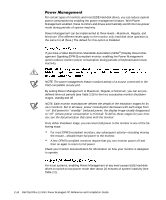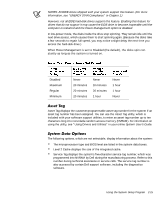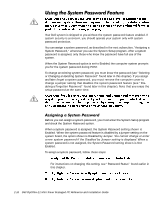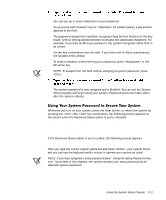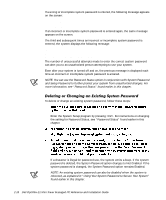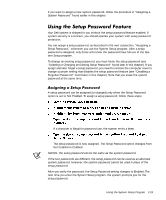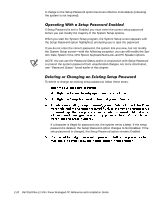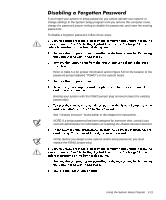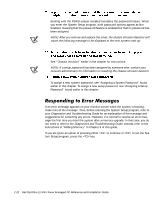Dell OptiPlex E1 Mini Tower Reference and Installation Guide - Page 45
after the system reboots.
 |
View all Dell OptiPlex E1 manuals
Add to My Manuals
Save this manual to your list of manuals |
Page 45 highlights
You can use up to seven characters in your password. As you press each character key (or for a blank space), a placeholder appears in the field. The password assignment operation recognizes keys by their location on the keyboard, without distinguishing between lowercase and uppercase characters. For example, if you have an M in your password, the system recognizes either M or m as correct. Certain key combinations are not valid. If you enter one of these combinations, the speaker emits a beep. To erase a character when entering your password, press or the left-arrow key. NOTE: To escape from the field without assigning a system password, press . The system password is now assigned and is Enabled. You can exit the System Setup program and begin using your system. Password protection takes effect after the system reboots. Whenever you turn on your system, press the reset button, or reboot the system by pressing the key combination, the following prompt appears on the screen when the Password Status option is set to Unlocked: Type in the password and... - press to leave password security enabled. - press to disable password security. Enter password: If the Password Status option is set to Locked, the following prompt appears: Type the password and press . After you type the correct system password and press , your system boots and you can use the keyboard and/or mouse to operate your system as usual. NOTE: If you have assigned a setup password (see "Using the Setup Password Feature" found later in this chapter), the system accepts your setup password as an alternate system password. Using the System Setup Program 2-17