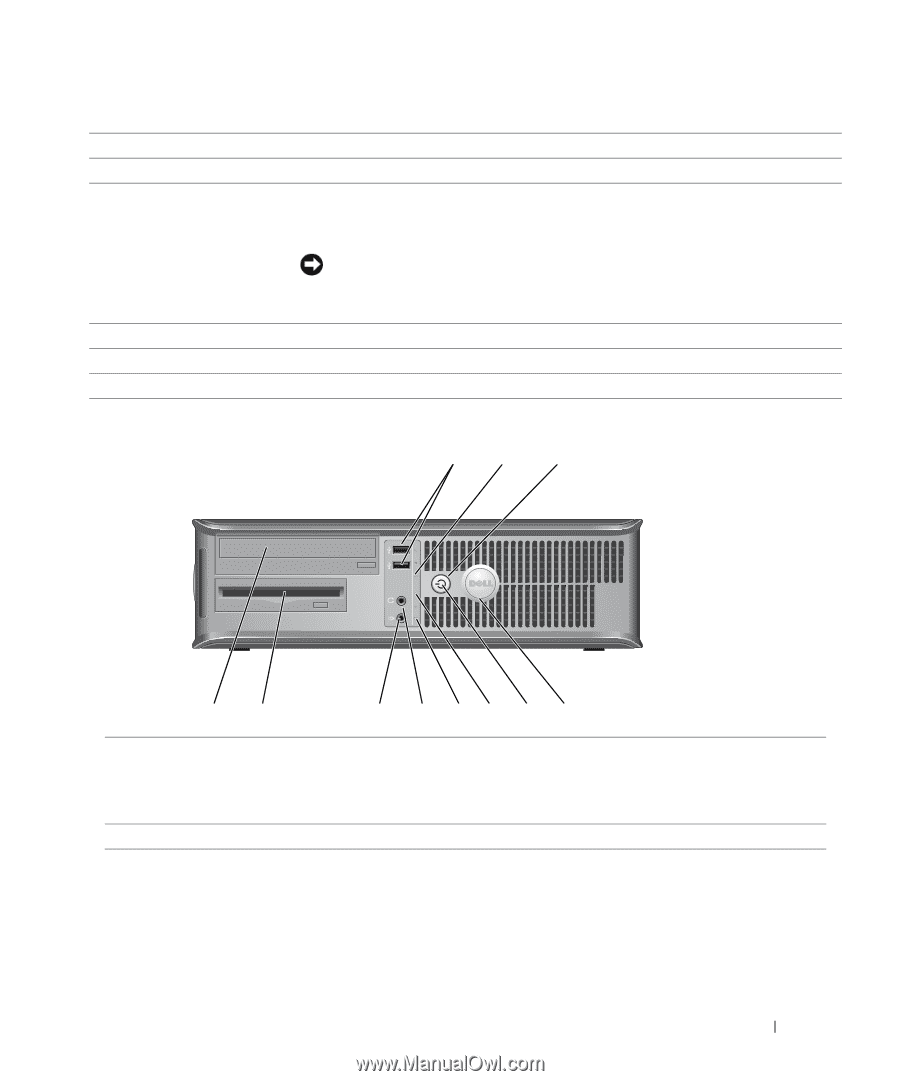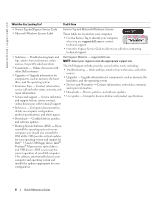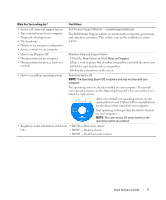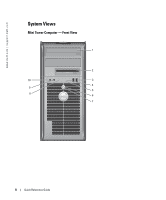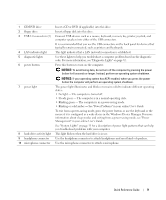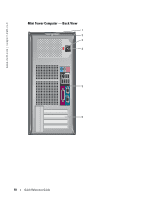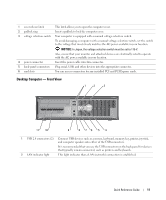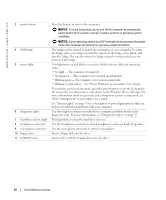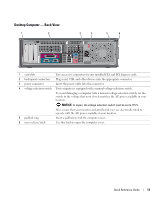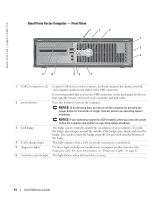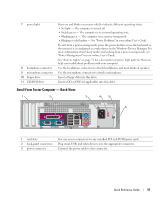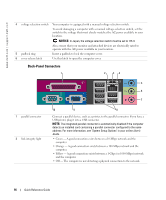Dell OptiPlex GX520 Quick Reference Guide - Page 11
Desktop Computer - Front View, Quick Reference Guide, In Japan - manual
 |
View all Dell OptiPlex GX520 manuals
Add to My Manuals
Save this manual to your list of manuals |
Page 11 highlights
1 cover release latch This latch allows you to open the computer cover. 2 padlock ring Insert a padlock to lock the computer cover. 3 voltage selection switch Your computer is equipped with a manual voltage-selection switch. To avoid damaging a computer with a manual voltage-selection switch, set the switch to the voltage that most closely matches the AC power available in your location. NOTICE: In Japan, the voltage selection switch must be set to 115-V. Also, ensure that your monitor and attached devices are electrically rated to operate with the AC power available in your location. 4 power connector Insert the power cable into this connector. 5 back-panel connectors Plug serial, USB, and other devices into the appropriate connector. 6 card slots You can access connectors for any installed PCI and PCI Express cards. Desktop Computer - Front View 1 2 3 11 10 9 8 76 5 4 1 USB 2.0 connectors (2) Connect USB devices such as a mouse, keyboard, memory key, printer, joystick, and computer speakers into either of the USB connectors. It is recommended that you use the USB connectors on the back panel for devices that typically remain connected, such as printers and keyboards. 2 LAN indicator light This light indicates that a LAN (network) connection is established. Quick Reference Guide 11