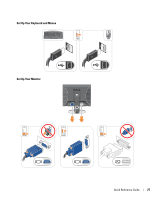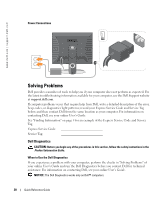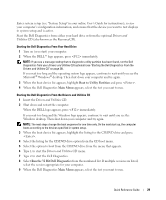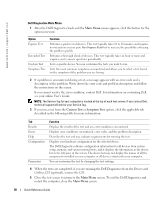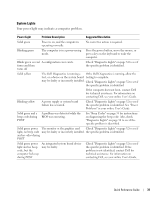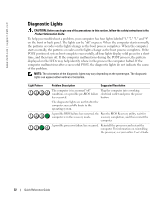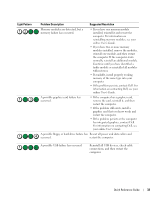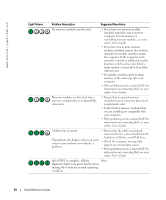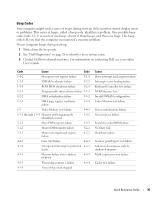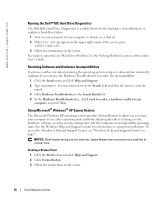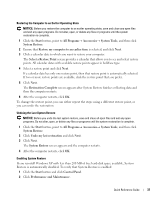Dell OptiPlex GX520 Quick Reference Guide - Page 32
Diagnostic Lights, POST portion of system boot completes successfully - 3 and 4 are lit
 |
View all Dell OptiPlex GX520 manuals
Add to My Manuals
Save this manual to your list of manuals |
Page 32 highlights
www.dell.com | support.dell.com Diagnostic Lights CAUTION: Before you begin any of the procedures in this section, follow the safety instructions in the Product Information Guide. To help you troubleshoot a problem, your computer has four lights labeled "1," "2," "3," and "4" on the front or back panel. The lights can be "off" or green. When the computer starts normally, the patterns or codes on the lights change as the boot process completes. When the computer starts normally, the patterns or codes on the lights change as the boot process completes. If the POST portion of system boot completes successfully, all four lights display solid green for a short time, and then turn off. If the computer malfunctions during the POST process, the pattern displayed on the LEDs may help identify where in the process the computer halted. If the computer malfunctions after a successful POST, the diagnostic lights do not indicate the cause of the problem. NOTE: The orientation of the diagnostic lights may vary depending on the system type. The diagnostic lights can appear either vertical or horizontal. Light Pattern Problem Description Suggested Resolution The computer is in a normal "off" Plug the computer into a working condition, or a possible pre-BIOS failure electrical outlet and press the power has occurred. button. The diagnostic lights are not lit after the computer successfully boots to the operating system. A possible BIOS failure has occurred; the Run the BIOS Recovery utility, wait for computer is in the recovery mode. recovery completion, and then restart the computer. A possible processor failure has occurred. Reinstall the processor and restart the computer. For information on reinstalling the processor, see your online User's Guide. 32 Quick Reference Guide