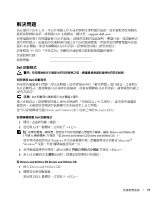Dell OptiPlex GX520 Quick Reference Guide - Page 71
解決問題, Dell 診斷程式, <F12>, Windows, Microsoft, <Enter> - drivers and utilities
 |
View all Dell OptiPlex GX520 manuals
Add to My Manuals
Save this manual to your list of manuals |
Page 71 highlights
解決問題 Dell Dell support.dell.com。 Dell Dell Dell 49 Dell Dell Dell Dell Dell 注意 : Dell Dell Drivers and Utilities CD ResourceCD)。 Dell 1 2 當出現 Dell F12 Drivers and Utilities CD 71 Drivers and Utilities CD Drivers and Utilities CD Windows Microsoft® Windows 3 Enter>。 4 當 Dell 從 Drivers and Utilities CD Drivers and Utilities CD 1 插入 Drivers and Utilities CD。 2 DELL F12>。 71

快速參考指南
71
解決問題
Dell
提供了許多工具,可以在電腦工作未達到預期水準時提供協助。
如果要取得您電腦的
最新故障排除資訊,請參閱
Dell
支援網站,網址是:
support.dell.com
。
如果電腦所發生的問題需要
Dell
的協助,請提供詳細的錯誤說明、嗶聲代碼、或診斷程式
指示燈的樣式;記錄您的快速服務代碼以及下面的服務標籤;然後與您的購買電腦所在地
區的
Dell
聯絡。
如需有關聯絡
Dell
的資訊,請參閱您的線上
使用者指南
。
請參閱第
49
頁的 「尋找資訊」中關於快速服務代碼與服務標籤的範例。
快速服務代碼:
___________________________
服務標籤:
___________________________
Dell
診斷程式
警告
:
在您開始執行本章節中的任何程序之前,請遵循
產品資訊指南
中的安全說明。
何時使用
Dell
診斷程式
如果您的電腦發生問題,請先依照線上
使用者指南
中的 「解決問題」進行檢查,之後執行
Dell
診斷程式,最後聯絡
Dell
請求技術協助。
如需有關聯絡
Dell
的資訊,請參閱您的線上
使用者指南
。
注意
:
Dell
診斷程式僅能
夠
在
Dell
電腦上
運
作。
進入系統設定
(
請參閱您的線上
使用者指南
的 「系統設定」中之說明
)
,審查您的電腦組
態資訊,並確認您要測試的裝置顯示在系統設定上且已啟動。
您可以從硬碟或可選
Drivers and Utilities
CD (
也如已知的
ResourceCD)
。
從硬碟機啟動
Dell
診斷程式
1
開啟
(
或重新啟動
)
電腦。
2
當出現
Dell™
徽標時,立即按下
<F12>
。
註
:
如
果
您
看見
一
條
訊
息
,說明找不到
任
何診斷
公
用程式
分隔
區,請
從
Drivers and Utilities
CD
(
可選
) (
請參閱
第
71
頁
的「
從
Drivers and Utilities CD Drivers and Utilities CD
」
)
。
如果等待過長時間而
Windows
作業系統徽標出現,請繼續等待直到看見
Microsoft
®
Windows
®
桌面。
然後
關閉電腦並再試一次。
3
當啟動裝置清單出現時,請反白顯示
啟動公用程式分割區
然後按
<Enter>
。
4
當
Dell
診斷程式
主選單
出現時,請選取您想要執行的測試。
從
Drivers and Utilities CD Drivers and Utilities CD
1
插入
Drivers and Utilities
CD
。
2
關閉並重新啟動電腦。
當出現
DELL
徽標時,立即按下
<F12>
。