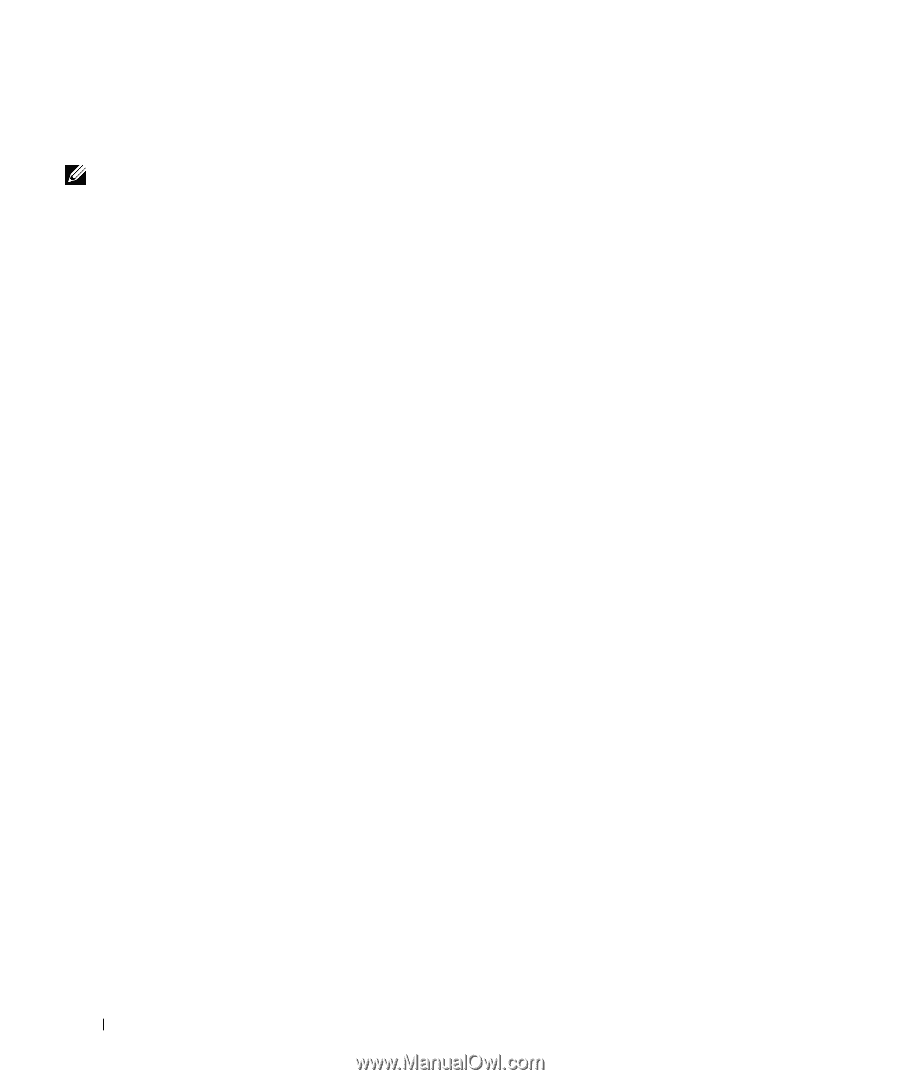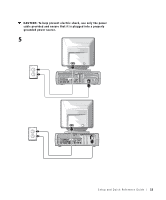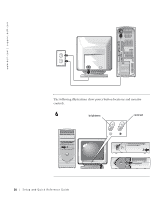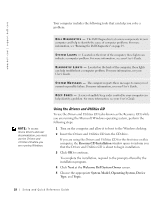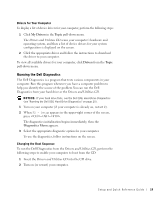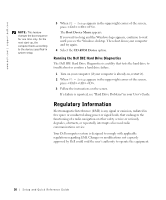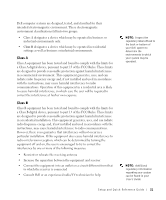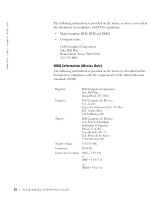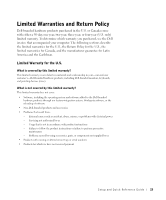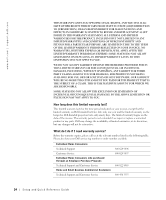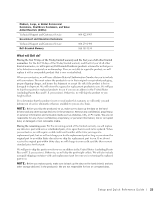Dell OptiPlex GX60 Setup and Quick Reference Guide - Page 21
Regulatory Information, Running the Dell IDE Hard Drive Diagnostics
 |
View all Dell OptiPlex GX60 manuals
Add to My Manuals
Save this manual to your list of manuals |
Page 21 highlights
www.dell.com | support.dell.com NOTE: This feature changes the boot sequence for one time only. On the next start-up, the computer boots according to the devices specified in system setup. 3 When F2 = Setup appears in the upper-right corner of the screen, press . The Boot Device Menu appears. If you wait too long and the Windows logo appears, continue to wait until you see the Windows desktop. Then shut down your computer and try again. 4 Select the CD-ROM Device option. Running the Dell IDE Hard Drive Diagnostics The Dell IDE Hard Drive Diagnostics is a utility that tests the hard drive to troubleshoot or confirm a hard drive failure. 1 Turn on your computer (if your computer is already on, restart it). 2 When F2 = Setup appears in the upper-right corner of the screen, press . 3 Follow the instructions on the screen. If a failure is reported, see "Hard Drive Problems" in your User's Guide. Regulatory Information Electromagnetic Interference (EMI) is any signal or emission, radiated in free space or conducted along power or signal leads, that endangers the functioning of a radio navigation or other safety service or seriously degrades, obstructs, or repeatedly interrupts a licensed radio communications service. Your Dell computer system is designed to comply with applicable regulations regarding EMI. Changes or modifications not expressly approved by Dell could void the user's authority to operate the equipment. 20 Setup and Quick Re ference Guide