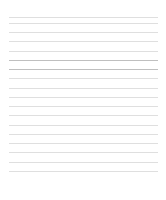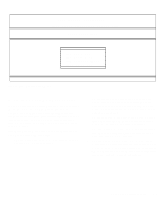Dell OptiPlex NX Diagnostics and Troubleshooting Guide (.pdf) - Page 40
Using Software, Error Messages, Input Errors, Memory-Resident Programs
 |
View all Dell OptiPlex NX manuals
Add to My Manuals
Save this manual to your list of manuals |
Page 40 highlights
available for use by application programs. Some programs require more than 640 KB of memory and, therefore, cannot be run with conventional memory alone. Other programs run much faster when they have more than 1 MB of memory to use. When you boot your computer, MS-DOS recognizes memory in excess of 1 MB as extended memory. Some, but not all, programs are able to use extended memory. For example, the Microsoft Windows 3.x operating system and Lotus® 1-2-3 take advantage of extended memory. Other programs are able to use extended memory only if it is first converted into expanded memory by an expanded memory manager (EMM). NOTE: Not all Dell computers have an EMM driver. See your system documentation to determine whether an EMM driver is provided with your system. Under the following conditions, expanded memory can greatly enhance the system's ability to use application programs that require more memory than is available in the conventional memory area: • The application program is written for use with expanded memory. • The memory has been properly allocated using the System Setup program. (See your system documentation for more information on the System Setup program.) • The EMM driver is installed and properly initialized. Improper use of an EMM can lead to conflicts between the expanded-memory operation and any installed expansion cards, which may be assigned memory areas that overlap memory areas that the EMM is using. For more information about these types of conflicts and how to avoid them, see "Checking for Memory Address Conflicts" found later in this chapter. Using Software The following subsections discuss errors that can occur as a result of software operation or configuration. Error Messages Error messages can be produced by an application program, the operating system, or the computer. Chapter 2, "Messages and Codes," discusses the error messages that are generated by the system. If you receive an error message that is not listed in Chapter 2, check your operating system or application program documentation. Input Errors If a specific key or set of keys is pressed at the wrong time, a program may give you unexpected results. See the documentation that came with your application program to make sure the values or characters you are entering are valid. Make sure the operating environment is set up to accommodate the programs you use. Keep in mind that whenever you change the parameters of the computer's operating environment, you may affect the successful operation of your programs. Sometimes, after modifying the operating environment, you may need to reinstall a program that no longer runs properly. Memory-Resident Programs There are a variety of utilities and supplementary programs that can be loaded either when the computer boots or from an operating system prompt. These programs are designed to stay resident in system memory and thus always be available for use. Because they remain in the computer's memory, memory conflicts and errors can result when other programs require use of all or part of the memory already occupied by these TSR programs. Typically, your operating system's start-up files (such as config.sys and autoexec.bat) contain commands to start TSR programs when you boot your system. If you suspect that one of these TSR programs is causing a memory conflict, remove the commands that start them from the start-up file. If the problem you were experiencing does not recur, one of the TSR programs probably created the conflict. Add the TSR commands back into the start-up files one at a time until you identify which TSR program is creating the conflict. 3-2 Diagnostics and Troubleshooting Guide