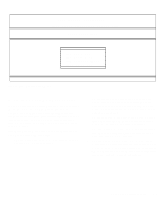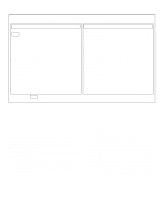Dell OptiPlex NX Diagnostics and Troubleshooting Guide (.pdf) - Page 41
Program Conflicts, Checking for Memory Address Conflicts, Avoiding Interrupt Assignment Conflicts
 |
View all Dell OptiPlex NX manuals
Add to My Manuals
Save this manual to your list of manuals |
Page 41 highlights
Program Conflicts Some programs may leave portions of their setup information behind, even though you have exited from them. As a result, other programs cannot run. Rebooting your system can confirm whether or not these programs are the cause of the problem. There are also programs that use specialized subroutines called device drivers that can also cause problems with your computer system. For example, a variation in the way the data is sent to the monitor may require a special screen driver program that expects a certain kind of video mode or monitor. In such cases, you may have to develop an alternative method of running that particular program-the creation of a boot file made especially for that program, for example. Call the support service for the software you are using to help you with this problem. Checking for Memory Address Conflicts Memory address conflicts occur when two or more devices try to access the same address in the upper memory block (UMB). For example, if a network expansion card and an expanded-memory page frame are assigned an overlapping block of addresses, a memory address conflict arises. As a result, when you try to log into the network, the operation fails. To resolve this type of conflict, you can change the address of one of the devices. For example, in the case of the network expansion card and expanded-memory pageframe address conflict, you can move the network card to an address block in the range of CC000h through D0000h. To reassign the expansion card's address block, refer to the documentation for the card. Avoiding Interrupt Assignment Conflicts Problems can arise if two devices attempt to use the same interrupt request (IRQ) line. To avoid this type of conflict, check the documentation for the default IRQ line setting for each installed expansion card. Then consult Table 3-1 to configure the card for one of the available IRQ lines. NOTE: Table 3-1 lists default IRQ settings. In systems with Plug and Play capabilities, the default settings can be modified. If you are installing a Plug and Play card in a Plug and Play system, the system will automatically select an open IRQ line if any are available. If you are installing a non-Plug and Play or legacy card, run the ISA Configuration Utility provided with your system to determine the current IRQ settings and to find an available IRQ line. For instructions, see the ISA Configuration Utility chapter in your system documentation. Table 3-1. Default IRQ Line Assignments IRQ Line Used/Available IRQ0 Used by the system timer IRQ1 Used by the keyboard to signal that the output buffer is full IRQ2 Used by interrupt controller 1 to enable IRQ8 through IRQ15 IRQ3 Used by serial port 2 IRQ4 Used by serial port 1 IRQ5 Available IRQ6 Used by the diskette/tape drive controller IRQ7 Used by the parallel port IRQ8 Used by the RTC IRQ9 Used by the VGA interface (optional) IRQ10 Available IRQ11 Available IRQ12 Used by the mouse port IRQ13 Used by the math coprocessor (if applicable) IRQ14 Used by the primary IDE controller IRQ15 Used by the secondary IDE controller NOTE: For the full name of an abbreviation or acronym used in this table, see the abbreviation and acronym list that precedes the Index. Finding Software Solutions 3-3