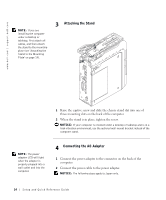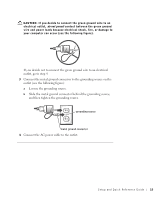Dell OptiPlex SX270N Setup and Quick Reference Guide - Page 13
Protecting Against Electrostatic Discharge, Ergonomic Computing Habits, Battery Disposal, User's Guide
 |
View all Dell OptiPlex SX270N manuals
Add to My Manuals
Save this manual to your list of manuals |
Page 13 highlights
When Using Your Computer (continued) Protecting Against Electrostatic Discharge Static electricity can harm delicate components inside your computer. To prevent static damage, discharge static electricity from your body before you touch any of your computer's electronic components, such as the microprocessor. You can do so by touching an unpainted metal surface on the computer chassis. As you continue to work inside the computer, periodically touch an unpainted metal surface to remove any static charge your body may have accumulated. You can also take the following steps to prevent damage from electrostatic discharge (ESD): • Do not remove components from their antistatic packing material until you are ready to install the component in your computer. Just before unwrapping the antistatic packaging, discharge static electricity from your body. • When transporting an electrostatic sensitive component, first place it in an antistatic container or packaging. • Handle all electrostatic sensitive components in a static-safe area. If possible, use antistatic floor pads and workbench pads. Ergonomic Computing Habits CAUTION: Improper or prolonged keyboard use may result in injury. CAUTION: Viewing the monitor screen for extended periods of time may result in eye strain. For comfort and efficiency, observe the ergonomic guidelines in your User's Guide when setting up and using your computer. Battery Disposal Your computer uses a lithium coin-cell battery. The lithium coin-cell battery is a long-life battery, and it is very possible that you will never need to replace it. However, should you need to replace it, see your User's Guide. Do not dispose of the battery along with household waste. Contact your local waste disposal agency for the address of the nearest battery deposit site. Setup and Quick Reference Guide 11