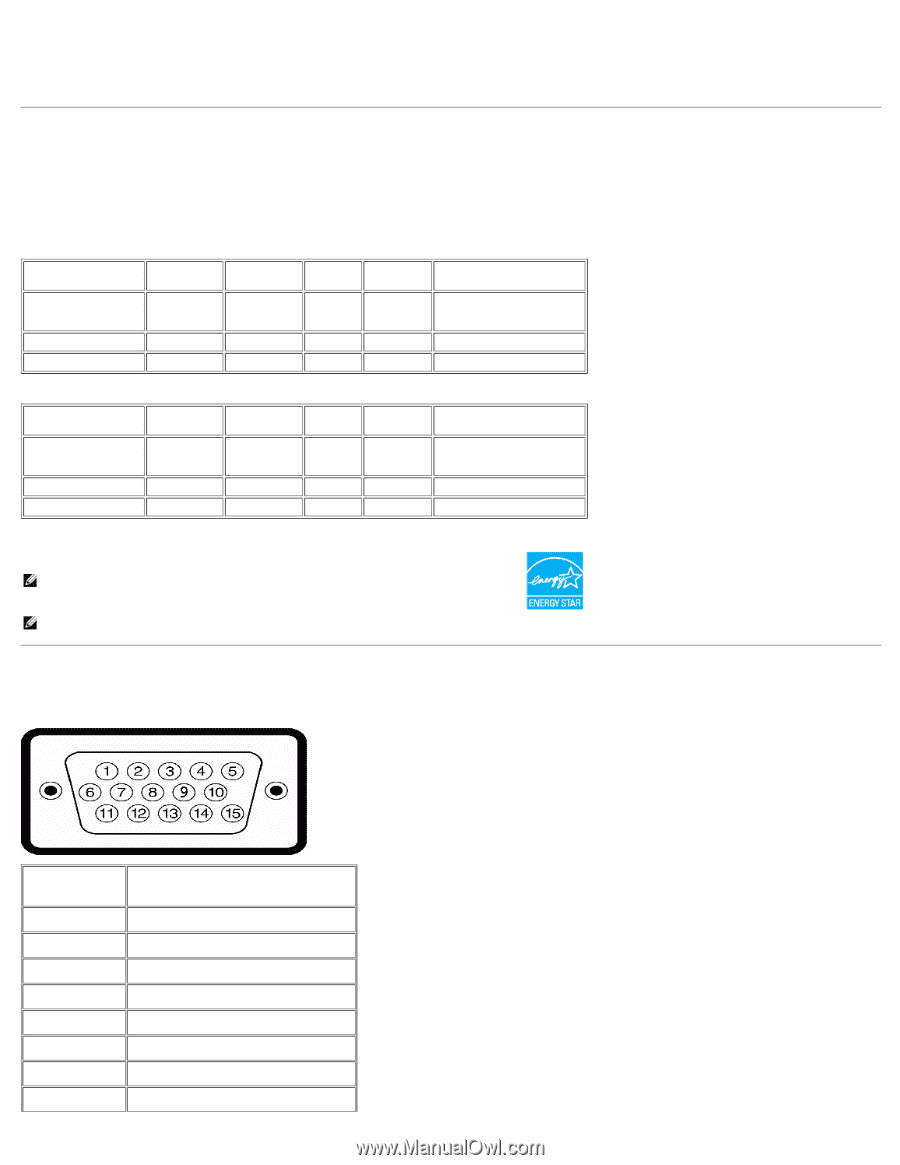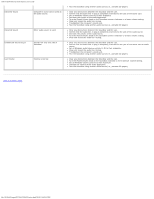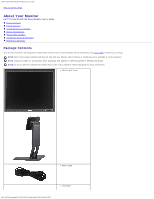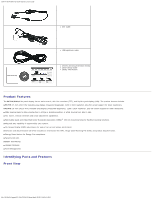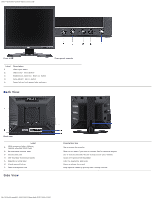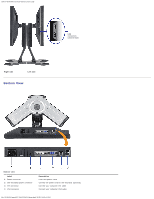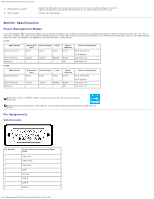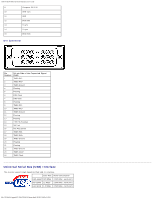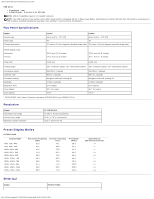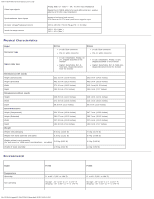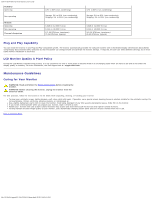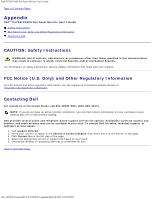Dell P190S User Guide - Page 32
Monitor Specifications, Power Management Modes, Pin Assignments
 |
UPC - 837654900314
View all Dell P190S manuals
Add to My Manuals
Save this manual to your list of manuals |
Page 32 highlights
Dell P170S/P190S Flat Panel Monitor User's Guide 5 USB upstream connector 6 USB connector Connect the USB cable that came with your monitor to the monitor and the computer. Once this cable is connected you can use the USB connectors on the side and bottom of the monitor. Connect your USB devices. Monitor Specifications Power Management Modes If you have VESA's DPMS™ compliance display card or software installed in your computer, the monitor can automatically reduce its power consumption when not in use. This is referred to as Power Save Mode. If input from a keyboard, mouse or other input devices is detected by the computer, the monitor will automatically "wake up". The following table shows the power consumption and signaling of this automatic power-saving feature: P170S VESA Modes Normal operation Active-off mode Switch off Horizontal Sync Active Vertical Sync Video Active Active Inactive - Inactive - Blanked - Power Indicator Green Amber Off Power Consumption 50 W (maximum) 22 W (typical) Less than 1 W Less than 1 W P190S VESA Modes Normal operation Active-off mode Switch off Horizontal Sync Active Vertical Sync Video Active Active Inactive - Inactive - Blanked - Power Indicator Green Amber Off Power Consumption 53 W (maximum) 25 W (typical) Less than 1 W Less than 1 W NOTE: This monitor is ENERGY STAR®-compliant as well as TCO '03 power management compatible. NOTE: Zero power consumption in OFF mode can only be achieved by disconnecting the main cable from the monitor. Pin Assignments VGA Connector Pin Number 1 2 3 4 5 6 7 8 15-pin Side of the Connected Signal Cable Video-Red Video-Green Video-Blue GND Self-test GND-R GND-G GND-B file:///S|/SSA_Proposal/P170S_P190S/UG/about.htm[7/8/2011 4:49:51 PM]