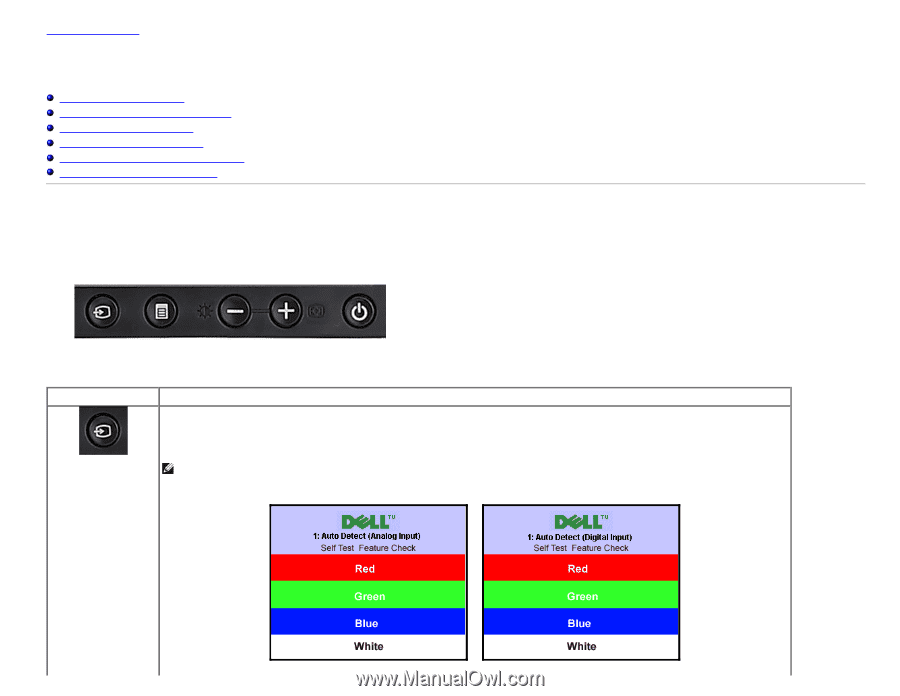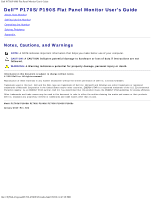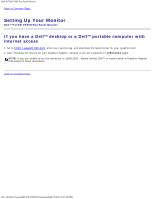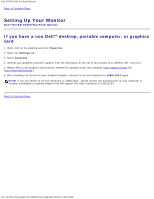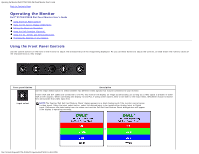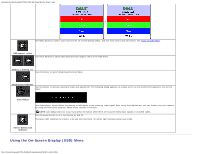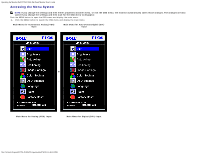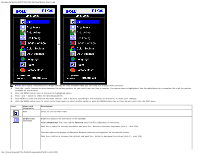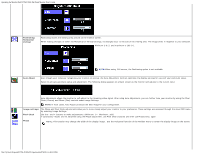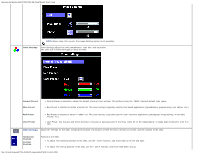Dell P190S User Guide - Page 4
Operating the Monitor:Dell P170S/P190S Flat Panel Monitor User's Guide, Using the Front Panel Controls - used monitors
 |
UPC - 837654900314
View all Dell P190S manuals
Add to My Manuals
Save this manual to your list of manuals |
Page 4 highlights
Operating the Monitor:Dell P170S/P190S Flat Panel Monitor User's Guide Back to Contents Page Operating the Monitor Dell™ P170S/P190S Flat Panel Monitor User's Guide Using the Front Panel Controls Using the On-Screen Display (OSD) Menu Setting the Maximum Resolution Using the Dell Soundbar (Optional) Using the Tilt, Swivel, and Vertical Extension Changing the Rotation of Your Monitor Using the Front Panel Controls Use the control buttons on the front of the monitor to adjust the characteristics of the image being displayed. As you use these buttons to adjust the controls, an OSD shows the numeric values of the characteristics as they change. Front panel Button Description Use the Input Select button to select between two different video signals that may be connected to your monitor. If both VGA and DVI cables are connected to one PC, this monitor will display an image automatically just as long as a video signal is present in either VGA or DVI outputs. When connecting one display to two PCs, if using screen savers, best to set both to the exact times. Whichever mouse is moved first will activate that video input first. Input select NOTE:The floating 'Dell Self-test Feature Check' dialog appears on a black background if the monitor cannot sense a video signal. Using the input select button, select the desired input to be tested either Analog Input or Digital Input. Disconnect the video cable from the video card and the Dell Self-test Feature Check dialogue box will appear if the display is operating correctly. or file:///S|/SSA_Proposal/P170S_P190S/UG/operate.htm[7/8/2011 4:48:31 PM]