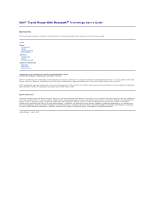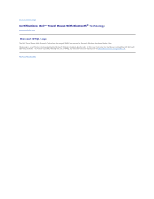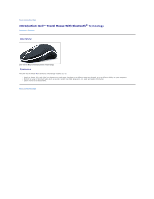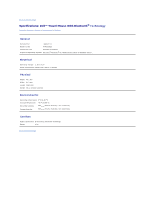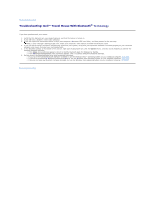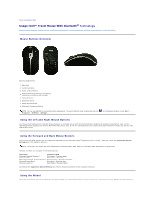Dell PU705 User Guide
Dell PU705 - Bluetooth Mouse Kit Manual
 |
View all Dell PU705 manuals
Add to My Manuals
Save this manual to your list of manuals |
Dell PU705 manual content summary:
- Dell PU705 | User Guide - Page 1
Dell™ Travel Mouse With Bluetooth® Technology User's Guide Overview This user's guide contains information that will help you to setup and operate your mouse in a fast and easy manner. Setup Mouse Introduction Usage Troubleshooting Specifications Software Introduction Usage Troubleshooting Statutory - Dell PU705 | User Guide - Page 2
Back to Contents Page Certifications: Dell™ Travel Mouse With Bluetooth® Technology Microsoft WHQL Logo Microsoft WHQL Logo The Dell Travel Mouse With Bluetooth Technology has passed WHQL logo testing by Microsoft Windows Hardware Quality Labs. WHQL Logo is a certification scheme operated by - Dell PU705 | User Guide - Page 3
Back to Contents Page Introduction: Dell™ Travel Mouse With Bluetooth® Technology Overview • Features Overview Dell Travel Mouse With Bluetooth Technology Features The Dell Travel Mouse With Bluetooth Technology enables you to: l Scroll up, down, left, and right in a document or web page. Navigate - Dell PU705 | User Guide - Page 4
: Dell™ Travel Mouse With Bluetooth® Technology General • Electrical • Physical • Environmental • Cordless General Manufacturer Logitech Inc. Model number M-RCG-DEL6 Connection type Wireless technology Supported Operating Systems Microsoft® Windows® XP, Media Center Edition or Windows Vista - Dell PU705 | User Guide - Page 5
to the next step. NOTE: If your computer's Bluetooth LED is off, follow your computer's user manual to enable the Bluetooth radio. 4. If you use the Microsoft® Windows® XP operating system on your system, verify that your Bluetooth software is installed properly on your notebook computer and ensure - Dell PU705 | User Guide - Page 6
On/Off Switch 8 Bluetooth Connection Button NOTE: You can use SetPoint to customize button assignments. To launch SetPoint either double-click the icon, Programs ® SetPoint ® Settings. , in the Windows taskbar or click Start ® Using the Left and Right Mouse Buttons Your mouse has traditional left - Dell PU705 | User Guide - Page 7
you can push it left and right if you want to scroll from side-to-side when you see horizontal scroll bars. Your mouse also offers 'wheel-free scrolling', letting you scroll through pages more quickly without using the scroll wheel. The scroll wheel can also be used as an extra button. You can click - Dell PU705 | User Guide - Page 8
Back to Contents Page Regulatory: Dell™ Travel Mouse With Bluetooth® Technology Regulatory Information Regulatory Information This equipment has been tested and found to comply with the limits for a class B digital device, pursuant to part 15 of the FCC Rules. These limits are designed to provide - Dell PU705 | User Guide - Page 9
batteries are placed properly. NOTE: Do not press the Connect button at this time. Setting Up The Mouse Setting Up Your Dell Travel Mouse With Bluetooth Technology (Part 1) If you have the Toshiba Bluetooth Software installed on a Dell notebook computer, complete the following steps: NOTE: If you - Dell PU705 | User Guide - Page 10
connected. Setting Up Your Dell Travel Mouse With Bluetooth Technology (Part 3) If you have the Windows Vista operating system installed on a Dell notebook computer, complete the following steps: NOTE: If you have the Widcomm Bluetooth Software or the Toshiba Bluetooth Software installed on a Dell - Dell PU705 | User Guide - Page 11
: Dell™ Travel Mouse With Bluetooth® Technology Software Overview • Features Overview l The SetPoint software provides power and intelligence to your devices, making it possible for the more advanced configurations. Features The SetPoint software is launched automatically when Windows® starts - Dell PU705 | User Guide - Page 12
Back to Contents Page Troubleshooting: Dell™ Travel Mouse With Bluetooth® Technology Software If SetPoint is not running, you can restart it by clicking Start ® Programs ® SetPoint ® Settings. If you want to disable your SetPoint software, right-click the SetPoint icon, , in the Windows® taskbar and - Dell PU705 | User Guide - Page 13
Page Usage: Dell™ Travel Mouse With Bluetooth® Technology Software Launching SetPoint • Customizing Your Mouse Launching the SetPoint Software SetPoint runs silently in the background, as indicated by the SetPoint icon, , in the Windows® taskbar. If you want to customize your mouse settings, do - Dell PU705 | User Guide - Page 14
Back to Contents Page Warranty: Dell™ Travel Mouse With Bluetooth® Technology For information about your Dell Travel Mouse With Bluetooth Technology warranty, see your system documentation. Back to Contents Page
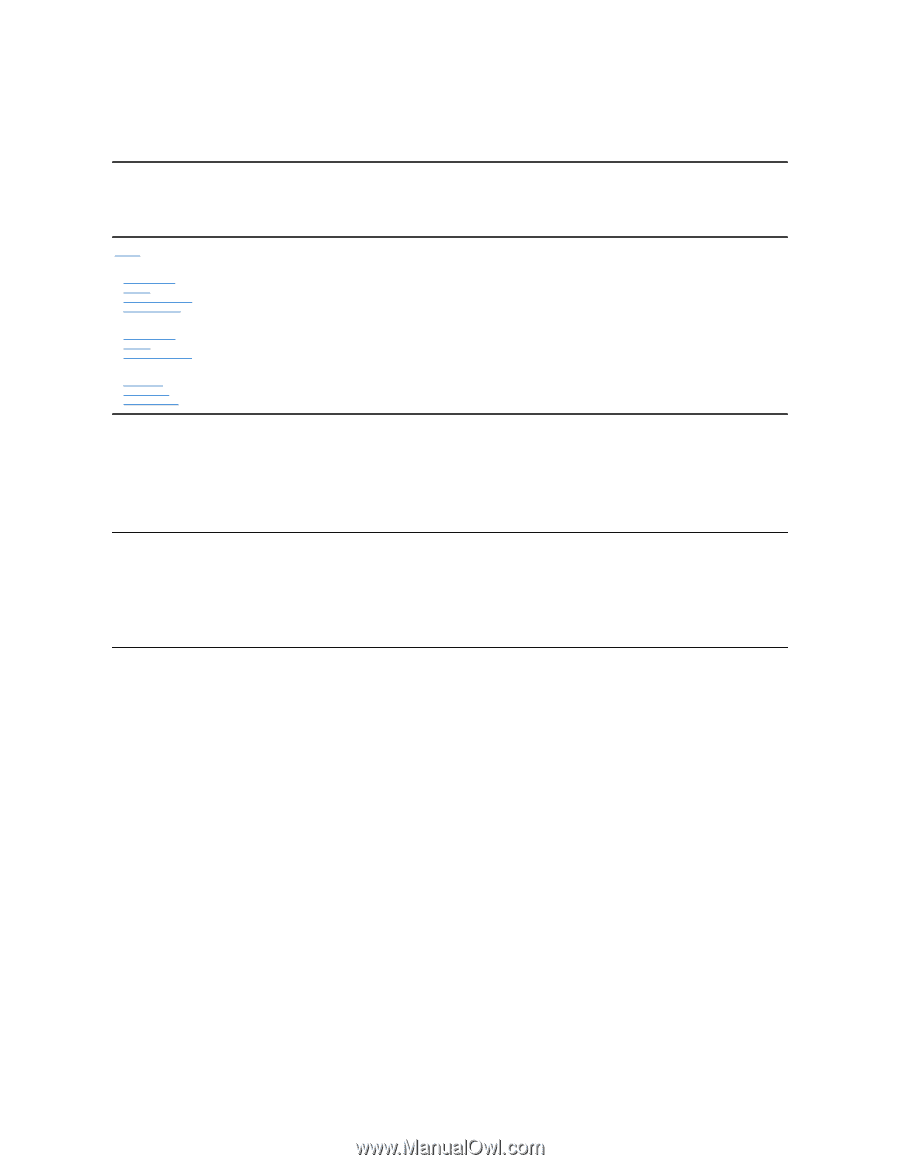
Dell™ Travel Mouse With Bluetooth
®
Technology User's Guide
Overview
This user's guide contains information that will help you to setup and operate your mouse in a fast and easy manner.
Information in this document is subject to change without notice.
©
2007 Dell Computer Corporation. All rights reserved.
Dell
and the
Dell
logo are trademarks of Dell Computer Corporation;
Bluetooth
is a registered trademark owned by Blutooth SIG, Inc. and is used by Dell under
license.;
Microsoft
,
Windows
, and
Windows Vista
are either trademarks or registered trademarks in the United States and/or other countries.
Other trademarks and trade names may be used in this document to refer to either the entities claiming the marks and names or their products. Dell disclaims
any proprietary interest in trademarks and trade names other than its own.
Export Regulations
Customer acknowledges that these Products, which may include technology and software, are subject to the customs and export control laws and regulations
of the United States ("U.S.") and may also be subject to the customs and export laws and regulations of the country in which the Products are manufactured
and/or received. Customer agrees to abide by those laws and regulations. Further, under U.S. law, the Products may not be sold, leased or otherwise
transferred to restricted end-users or to restricted countries. In addition, the Products may not be sold, leased or otherwise transferred to, or utilized by an
end-user engaged in activities related to weapons of mass destruction, including without limitation, activities related to the design, development, production
or use of nuclear weapons, materials, or facilities, missiles or the support of missile projects, and chemical or biological weapons.
Initial Release : 8 June 2007
Setup
Mouse
Introduction
Usage
Troubleshooting
Specifications
Software
Introduction
Usage
Troubleshooting
Statutory Information
Warranty
Regulatory
Certifications