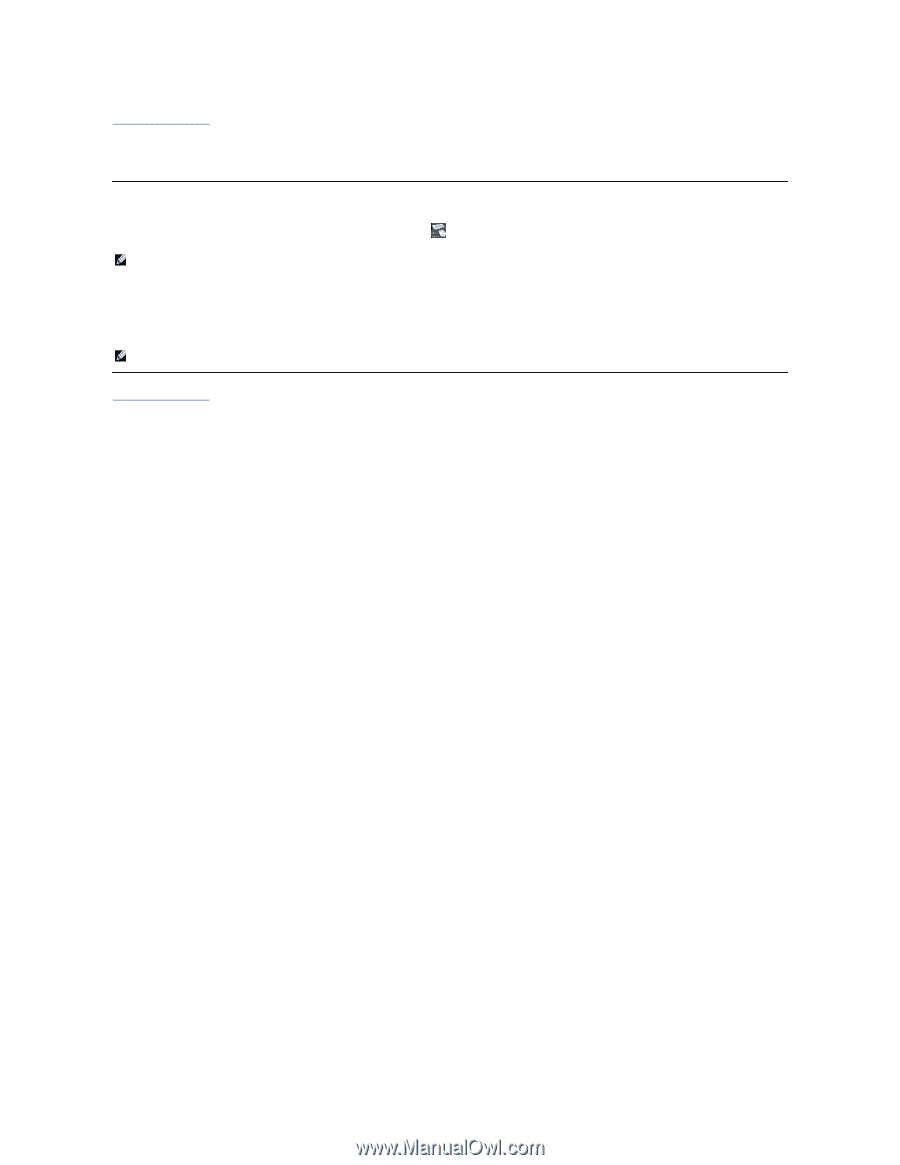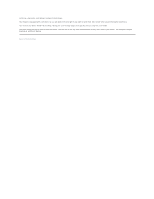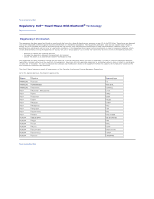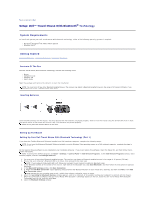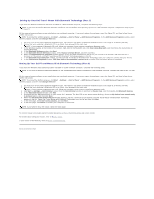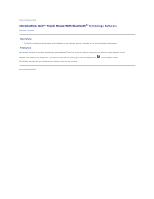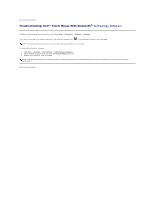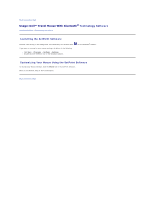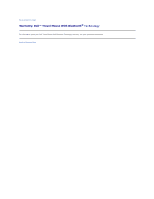Dell PU705 User Guide - Page 12
Start, Programs, SetPoint, Settings, Control Panel, Add/Remove Programs, Change/Remove - windows 7
 |
View all Dell PU705 manuals
Add to My Manuals
Save this manual to your list of manuals |
Page 12 highlights
Back to Contents Page Troubleshooting: Dell™ Travel Mouse With Bluetooth® Technology Software If SetPoint is not running, you can restart it by clicking Start ® Programs ® SetPoint ® Settings. If you want to disable your SetPoint software, right-click the SetPoint icon, , in the Windows® taskbar and select Exit. NOTE: The enhanced functions of your mouse do NOT work when SetPoint is not running. To uninstall the SetPoint software: 1. Click Start ® Settings ® Control Panel ® Add/Remove Programs. 2. Select SetPoint program, and then click the Change/Remove button. 3. Restart your computer when prompted. NOTE: Uninstalling SetPoint and the Bluetooth software completely stops your Dell Travel Mouse With Bluetooth Technology from working. Dell does NOT recommend it. Back to Contents Page