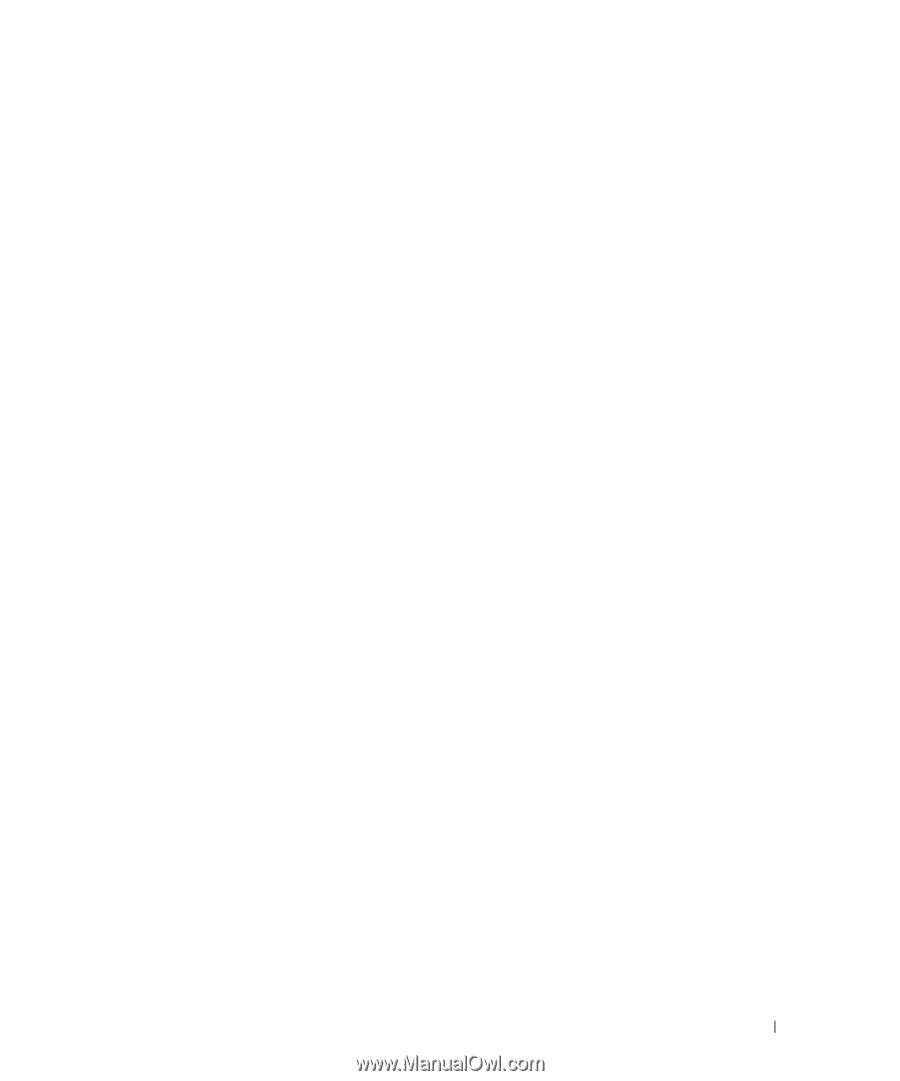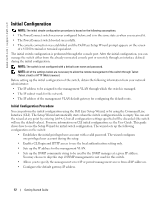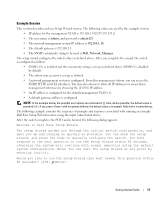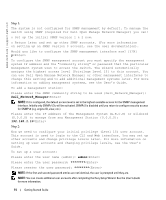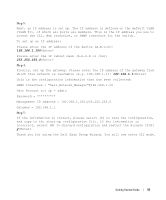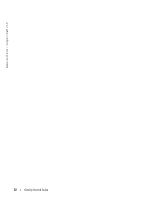Dell PowerConnect 6224P Getting Started Guide - Page 19
CLI/ Telnet/ Web Interface
 |
View all Dell PowerConnect 6224P manuals
Add to My Manuals
Save this manual to your list of manuals |
Page 19 highlights
System Initialization If the Master Switch determines during the firmware version consistency check that all switches are running the same version of firmware, the switch will be initialized for Stacking Mode. System Initialization for Normal Stacking Mode The Master Switch will initialize the stack using the last saved system configuration file. For those switches that do not have a configuration file, the system will apply default settings to those switches. If the configuration file is corrupted, the Master Switch will initialize the stack and set it to the Factory Default Configuration. You can save the configuration file. The Master Switch will automatically distribute the configuration file to the member switches. If the Master Switch later becomes unavailable, a Member Switch can become the new Master Switch and apply the configuration file that was saved on the original Master Switch. System Initialization for Suspended Stacking Mode After system initialization is complete, the Master Switch will enter Suspended Stacking Mode if the firmware versions of the stack are inconsistent. In this mode, only the Master Switch is initialized with configuration file information. None of the member switches are initialized. This forces all member switches to remain in nonoperational mode. CLI/ Telnet/ Web Interface You can use the CLI / WEB / SNMP to synchronize the firmware that is stored in the Master Switch to a member switch. Insertion and Removal of Switches You can insert and remove switches to/from the current stack without cycling the power. The entire network may be affected when a topology change occurs, as a stack reconfiguration will take place. A new Master Switch will not be re-elected, unless the Master Switch was removed from the stack. Stack reconfiguration takes a maximum of two minutes in a stack of twelve switches, less time for smaller stacks. Operating as Standalone Switch If a switch cannot detect a stacking partner on a port enabled for stacking, the switch will operate as a standalone switch. If a stacking partner is detected, the switch will always operate in stacking mode. Stack ID Renumbering You can manually assign Stack IDs to a switch. A switch can only be assigned a Stack ID that has not already been assigned to another switch in the stack. Any configuration information that was saved for the new Stack ID is applied to the switch that is taking that Stack ID. Getting Started Guide 17