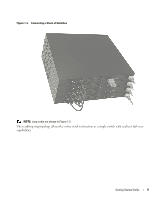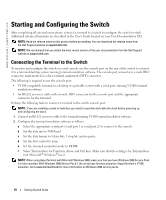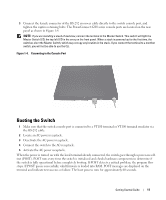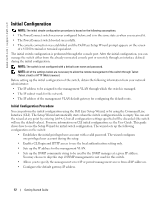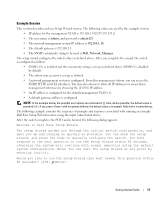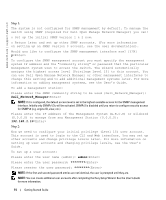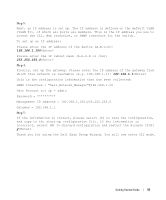Dell PowerConnect 6248P Getting Started Guide - Page 16
Please enter the IP address of the Management System A.B.C.D or wildcard - easy setup wizard
 |
View all Dell PowerConnect 6248P manuals
Add to My Manuals
Save this manual to your list of manuals |
Page 16 highlights
www.dell.com | support.dell.com Step 1: The system is not configured for SNMP management by default. To manage the switch using SNMP (required for Dell Open Manage Network Manager) you can: o Set up the initial SNMP version 1 & 2 now. o Return later and set up other SNMP accounts. (For more information on setting up an SNMP version 3 account, see the user documentation). Would you like to configure the SNMP management interface now? [Y/N] y To configure the SNMP management account you must specify the management system IP address and the "community string" or password that the particular management system uses to access the switch. The wizard automatically assigns the highest access level [Privilege Level 15] to this account. You can use Dell Open Manage Network Manager or other management interfaces to change this setting and to add additional management systems later. For more information on adding management systems, see the User's Guide. To add a management station: Please enter the SNMP community string to be used {Dell_Network_Manager}: Dell_Network_Manager NOTE: If it is configured, the default access level is set to the highest available access for the SNMP management interface. Initially only SNMPv1/2c will be activated. SNMPv3 is disabled until you return to configure security access for SNMPv3 (e.g. engine ID, view, etc.). Please enter the IP address of the Management System (A.B.C.D) or wildcard (0.0.0.0) to manage from any Management Station {0.0.0.0}: 192.168.1.10 Step 2: Now we need to configure your initial privilege (Level 15) user account. This account is used to login to the CLI and Web interface. You may set up other accounts and change privilege levels later. For more information on setting up user accounts and changing privilege levels, see the User's Guide. To set up a user account: Please enter the user name {admin}: admin Please enter the user password: ******** Please reenter the user password: ******** NOTE: If the first and second password entries are not identical, the user is prompted until they are. NOTE: You can create additional user accounts after completing the Easy Setup Wizard. See the User's Guide for more information. 14 Getting Started Guide