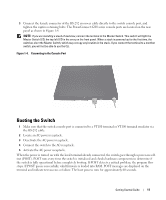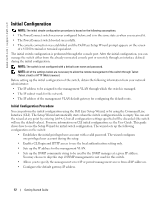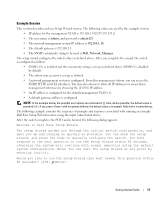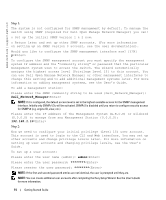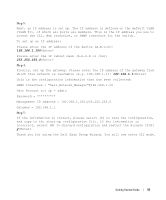Dell PowerConnect 6248P Getting Started Guide - Page 18
Managing a Stack - cli reference guide
 |
View all Dell PowerConnect 6248P manuals
Add to My Manuals
Save this manual to your list of manuals |
Page 18 highlights
www.dell.com | support.dell.com Managing a Stack Master and Member Switches A stack of switches can be managed as a single entity when connected together. The stack can be managed from a web-based interface, an SNMP management station, or a CLI. When a stack is created, one switch automatically becomes the master switch. You can manually allocate an IP address to the master switch using the console, or let DHCP do so automatically. Afterwards, you can manage the entire stack through the IP address of the Master Switch. The Master Switch detects and reconfigures the ports with minimal operational impact in the event of: • Switch failure • Inter-switch stacking link failure • Switch insertion • Switch removal If the Master Switch goes off line, any of the Member Switches in the stack can replace it. The system will elect a new Master Switch and reconfigure the System Configuration for the stack. Stack Startup Topology Discovery When a stack is formed, a topology discovery process builds up a database that contains information about all of the switches in the stack, including the Firmware Version, Hardware Version, Management Preference, Switch MAC Address, and Switch Serial Number. You can use the command line interface or the Web interface to view this information. See the CLI Reference Manual and the User's Guide for assistance with the CLI and Web interface, respectively. Auto Stack ID Assignment During the stack formation process, every switch is assigned a Stack ID. Once Stack ID assignment is complete, each switch saves its Stack ID into the nonvolatile FLASH memory. You can use the CLI or the Web interface to view the stack IDs. Firmware Version Checking Following Stack ID assignment, the Master Switch performs a consistency check to make sure that all switches in the stack are running the same firmware version. If the switch software versions do not match, then the ports on the member switch will not become valid for operation. This condition is known as the Suspended Stacking Mode. You can then synchronize the firmware on the member switch with the firmware that is running on the Master Switch. 16 Getting Started Guide