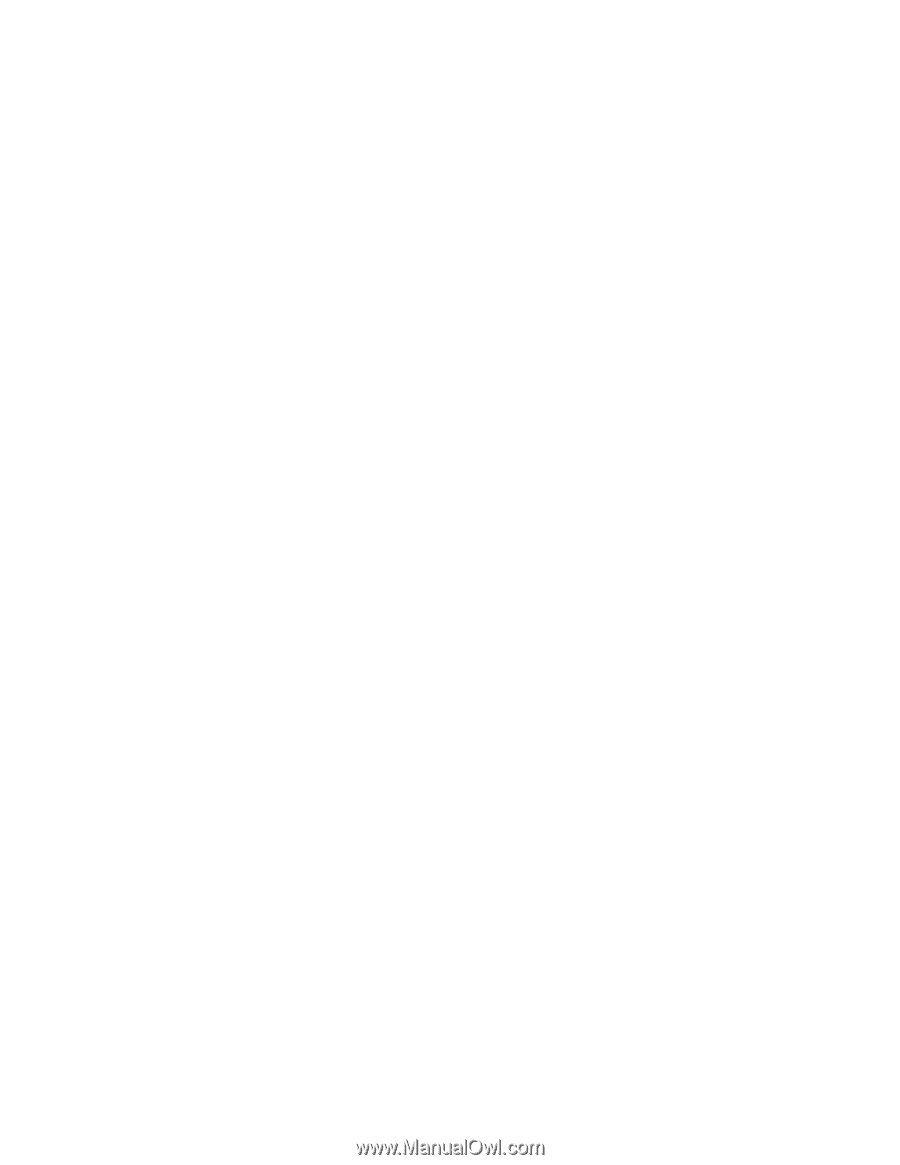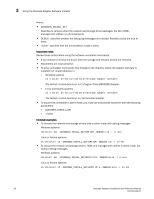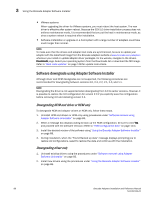Dell PowerConnect Brocade 1020 Brocade Adapters Installation and Reference Man - Page 113
Using Software Uninstaller commands
 |
View all Dell PowerConnect Brocade 1020 manuals
Add to My Manuals
Save this manual to your list of manuals |
Page 113 highlights
Using the Brocade Adapter Software Installer 3 6. If a message box displays asking if you want to back up HCM configurations, click Yes or No. If you select Yes, a dialog box displays prompting you to select a backup directory. Use the default directory or browse to another location. Select Uninstall to perform backup and remove software. A screen eventually displays notifying you of a successful uninstall. If a message displays on this screen notifying you of leftover files in the installation path, make sure that you delete these manually after removal completes. 7. Click Done. 8. If a message for rebooting the system displays, select the reboot option to complete the software removal process. Removing Adapter Software from Windows 2008 Programs and Features list If Brocade Adapter Software is still listed under the Programs and Features list after using the software uninstaller to remove software on Windows 2008 systems, use the following steps to remove it. 1. Go to the Programs and Features list (typically Control Panel>Programs>Programs and Features 2. Right-click Brocade Adapter Software 3. Select Uninstall/Change. Using Software Uninstaller commands The following steps explain how to use the Adapter Software Uninstaller commands to remove the network and storage driver packages and HCM from Windows, Linux, and Solaris systems. These commands automatically remove software that you specify without using a GUI-based program that requires user interaction. Executing the following commands without parameters will launch the GUI-based uninstaller described under "Using the Brocade Software Uninstaller" on page 83. • Windows systems Uninstall.bat • Linux and Solaris systems sh Uninstall.sh Execute these same commands on the host system's command line with various parameters to automatically remove the network and storage driver packages, HCM application, both, or management utilities without requiring further user interaction. • Windows systems Uninstall.bat -DCHOSEN_INSTALL_SET=[DRIVER|GUI|BOTH|UTIL] -DEBUG=[true|false] -i silent • Linux and Solaris systems sh Uninstall.sh -DCHOSEN_INSTALL_SET=[DRIVER|GUI|BOTH|UTIL] -DEBUG=[true|false] -i silent Brocade Adapters Installation and Reference Manual 85 53-1002144-01