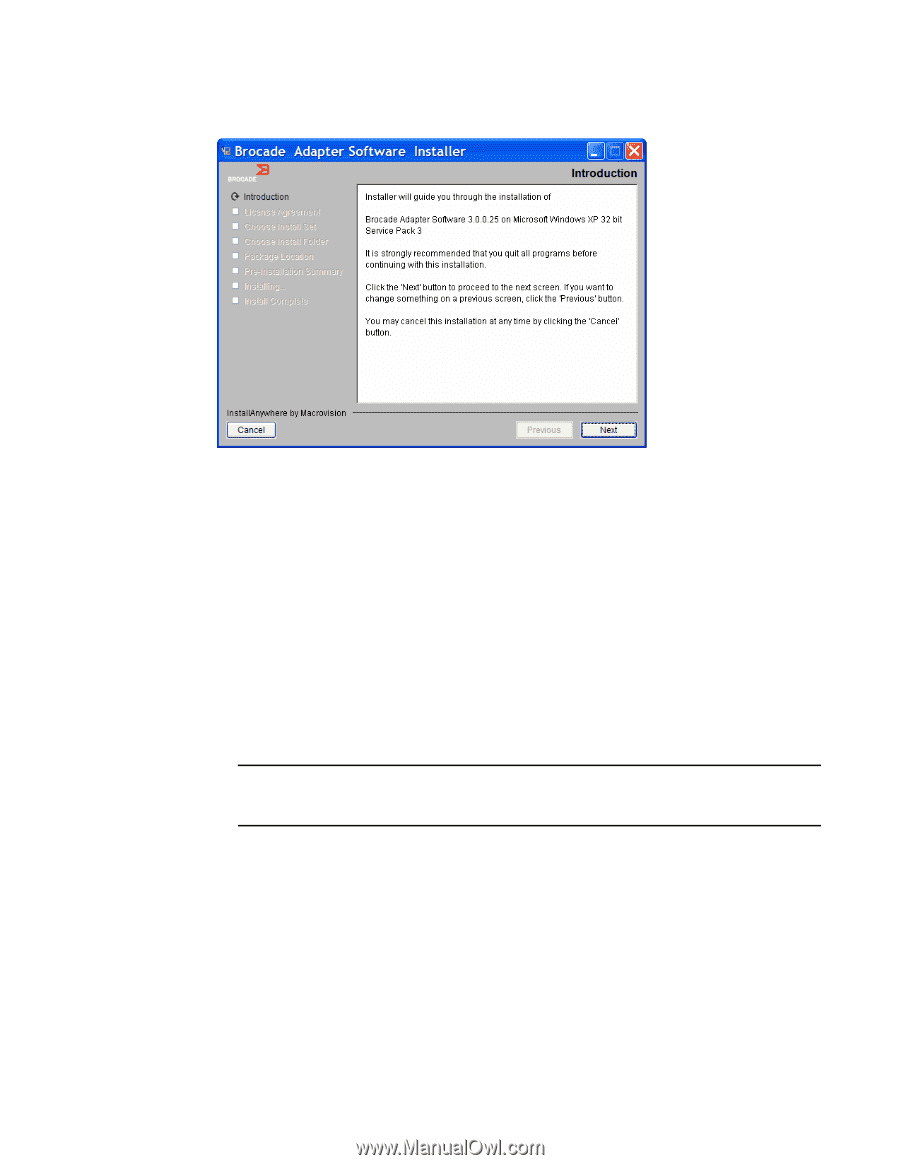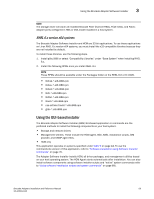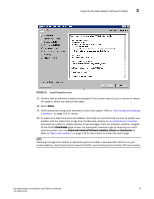Dell PowerConnect Brocade 1020 Brocade Adapters Installation and Reference Man - Page 99
Brocade Adapter Installer Introduction screen,
 |
View all Dell PowerConnect Brocade 1020 manuals
Add to My Manuals
Save this manual to your list of manuals |
Page 99 highlights
Using the Brocade Adapter Software Installer 3 FIGURE 11 Brocade Adapter Installer Introduction screen 4. When the License Agreement screen displays, select I accept the terms of the License Agreement, then click Next to continue. 5. If a backup directory exists for previously installed software, a "Found Backed up data" message displays prompting you to restore old configurations. Select either to restore or not to restore and continue installation. Refer to "HCM configuration data" on page 114 for more information. If this message does not display, go on to step 6. 6. If a screen such as the one in Figure 12 on page 72 displays listing software components already installed on your system, select one of the following options, click Continue, then skip to step 10. • Install with existing configuration. The installer compares each configured property and keeps the original value if different than the default value. • Install with default configuration. The installer upgrades the software and loads with default configurations. NOTE Existing versions of the adapter's software components will be overwritten with the current versions you are installing if you continue. If this screen does not display, go on to step 7. Brocade Adapters Installation and Reference Manual 71 53-1002144-01