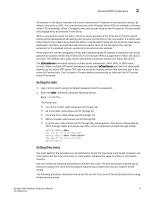Dell PowerConnect Brocade 6505 Hardware Reference Guide - Page 21
Switch IP address, Using DHCP to set the IP address, Setting a static IP address
 |
View all Dell PowerConnect Brocade 6505 manuals
Add to My Manuals
Save this manual to your list of manuals |
Page 21 highlights
Brocade 6505 configuration 2 Complete the following steps to create a serial connection to the switch. 1. Connect the serial cable to the serial port on the switch and to an RS-232 serial port on the workstation. If the serial port on the workstation is RJ45 instead of RS-232, remove the adapter on the end of the serial cable and insert the exposed RJ45 connector into the RJ45 serial port on the workstation. 2. Open a terminal emulator application (such as HyperTerminal on a PC, or TERM, TIP, or Kermit in a UNIX environment), and configure the application as follows: • In a Windows environment, use 9600 bits per second, 8 databits, no parity, 1 stop bit, and no flow control. • In a UNIX environment using TIP, enter the following string at the prompt: tip /dev/ttyb -9600 If ttyb is already in use, use ttya instead and enter the following string at the prompt: tip /dev/ttya -9600 Switch IP address You can configure the Brocade 6505 with a static IP address, or you can use a Dynamic Host Configuration Protocol (DHCP) server to set the IP address of the switch. DHCP is enabled by default. The Brocade 6505 supports both IPv4 and IPv6. Using DHCP to set the IP address When using DHCP, the Brocade 6505 obtains its IP address, subnet mask, and default gateway address from the DHCP server. The DHCP client can only connect to a DHCP server that is on the same subnet as the switch. If your DHCP server is not on the same subnet as the Brocade 6505, use a static IP address. Setting a static IP address 1. Log in to the switch using the default password (which is password). 2. Use the ipaddrset command to set the Ethernet IP address. If you are going to use an IPv4 IP address, enter the IP address in dotted decimal notation as prompted. As you enter a value and press Enter for a line in the following example, the next line appears. For instance, the Ethernet IP address appears first. When you enter a new IP address and press Enter or simply press Enter to accept the existing value, the Ethernet Subnetmask line appears. In addition to the Ethernet IP address itself, you can set the Ethernet subnet mask, the Gateway IP address, and whether to obtain the IP address by way of DHCP. switch:admin> ipaddrset Ethernet IP Address [192.168.74.102]: Ethernet Subnetmask [255.255.255.0]: Gateway IP Address [192.168.74.1]: DHCP [Off]: off Brocade 6505 Hardware Reference Manual 9 53-1002449-01