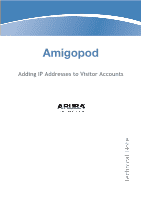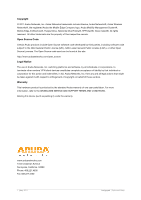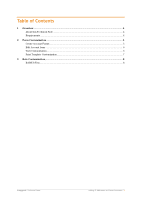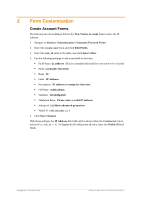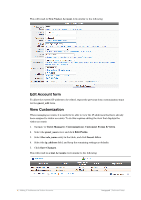Dell PowerConnect W Clearpass 100 Software Adding IP Addresses to Visitor Acco - Page 5
Form Customization
 |
View all Dell PowerConnect W Clearpass 100 Software manuals
Add to My Manuals
Save this manual to your list of manuals |
Page 5 highlights
2 Form Customization Create Account Forms The first step involves adding a field to the New Visitor Account form to store the IP address. 1. Navigate to Guests> Customization> Customize Forms & Views. 2. Select the create_user form and click Edit Fields. 3. Select the role_id entry in the table, and click Insert After. 4. Use the following settings to add a new field to the form: Field Name: ip_address (This is a standard field and does not need to be created) Field: [x] Enable this field Rank: 72 Label: IP Address: Description: IP address to assign for this user. CSS Style: width:240px; Validator: IsValidIpAddr Validation Error: Please enter a valid IP address. Advanced: [x] Show advanced properties Visible If: role_id.value == 1 5. Click Save Changes With these settings, the IP Address field will only be shown when the Contractor role is selected (i.e. role_id == 1). To display the IP address for all roles, leave the Visible If field blank. Amigopod |Technical Note Adding IP Addresses to Visitor Accounts |5