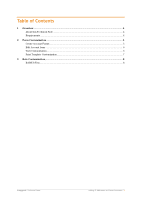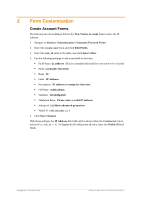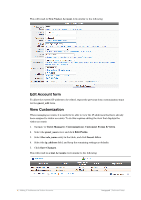Dell PowerConnect W Clearpass 100 Software Adding IP Addresses to Visitor Acco - Page 8
Role Customization
 |
View all Dell PowerConnect W Clearpass 100 Software manuals
Add to My Manuals
Save this manual to your list of manuals |
Page 8 highlights
3 Role Customization Now that IP address information can be entered, edited and printed out for visitors, the role needs to be updated to use this IP address. 1. Navigate to RADIUS>User Roles. 2. Select the Contractor role and click Edit. 3. Click the Add Attribute tab. 4. Select the standard RADIUS attribute Framed-IP-Address. 5. Enter the value as

8
| Adding IP Addresses to Visitor Accounts
Amigopod
|Technical Note
3
Role Customization
Now that IP address information can be entered, edited and printed out for visitors, the
role needs to be updated to use this IP address.
1.
Navigate to
RADIUS>User Roles
.
2.
Select the
Contractor
role and click
Edit
.
3.
Click the
Add Attribute
tab.
4.
Select the standard RADIUS attribute
Framed-IP-Address
.
5.
Enter the value as
<?= $user['ip_address']
This will return the contents of the user’s
ip_address
field as the value of the
Framed-IP-Address
attribute when a RADIUS authentication request is received.
6.
Click
Add Attribute
.
7.
Select the standard RADIUS attribute
Framed-IP-Netmask
.
8.
Enter the value as
255.255.0.0
9.
Click
Add Attribute
.
10.
Click
Save Changes
to update the role with the new attributes.
The
RADIUS Role Editor
form should now look similar to the following:
In this example, only the
Contractor
role has IP addresses assigned. To include the
Framed-IP-Address
and
Framed-IP-Netmask
attributes in other roles, repeat the above
changes for the other roles.
RADIUS Test
The above changes can be verified using a RADIUS test client.