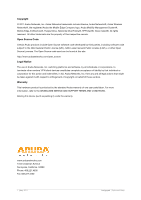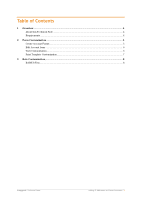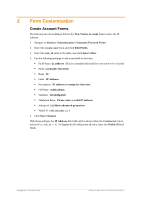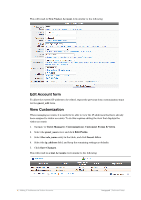Dell PowerConnect W Clearpass 100 Software Adding IP Addresses to Visitor Acco - Page 7
Print Template Customization
 |
View all Dell PowerConnect W Clearpass 100 Software manuals
Add to My Manuals
Save this manual to your list of manuals |
Page 7 highlights
Print Template Customization After creating a new visitor account with an assigned IP address, the IP address can also be included on the visitor's printed receipt. To do this, the print template HTML must be modified to include the IP address information if available. 1. Navigate to Guests>Print Templates. 2. Select the GuestManager Receipt template and click Edit. 3. At a suitable point in the User Account HTML (for example, after the role name), add the following HTML code: {if $u.ip_address} IP address {$u.ip_address} {/if} 4. Click Update Template. The above code is shown highlighted in the following screenshot. This will result in a print template that looks similar to the following: Amigopod |Technical Note Adding IP Addresses to Visitor Accounts |7