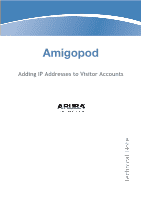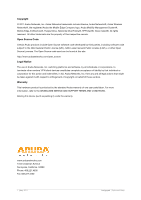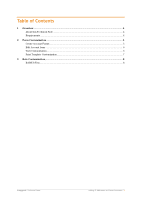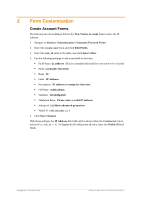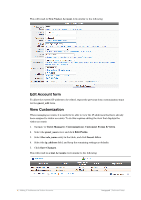Dell PowerConnect W Clearpass 100 Software Adding IP Addresses to Visitor Acco - Page 6
Edit Account form, View Customization
 |
View all Dell PowerConnect W Clearpass 100 Software manuals
Add to My Manuals
Save this manual to your list of manuals |
Page 6 highlights
This will result in New Visitor Account form similar to the following: Edit Account form To allow the entered IP address to be edited, repeat the previous form customization steps for the guest_edit form. View Customization When managing accounts, it is useful to be able to view the IP addresses that have already been assigned to visitor accounts. To do this requires editing the view that displays the visitor accounts. 1. Navigate to Guest Manager> Customization> Customize Forms & Views. 2. Select the guest_users view and click Edit Fields. 3. Select the role_name entry in the table, and click Insert After. 4. Select the ip_address field, and keep the remaining settings as defaults. 5. Click Save Changes. This will result in a List Accounts view similar to the following: 6| Adding IP Addresses to Visitor Accounts Amigopod |Technical Note