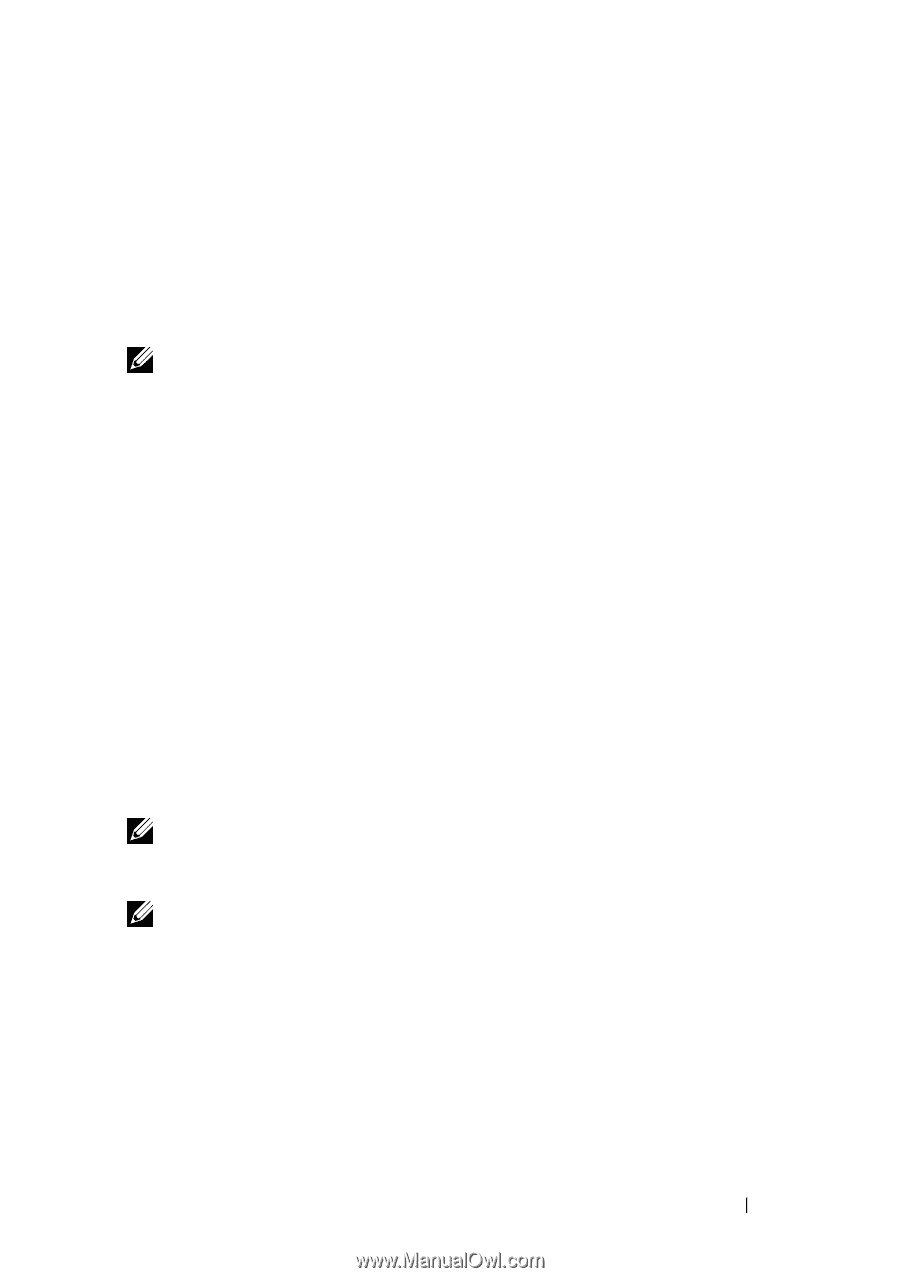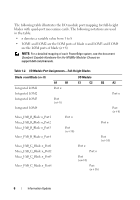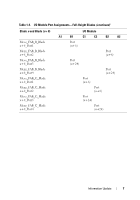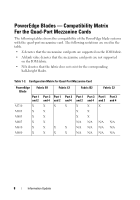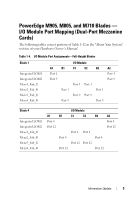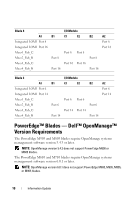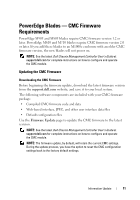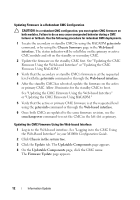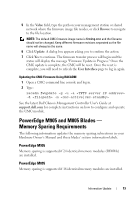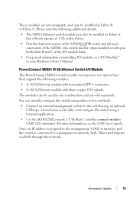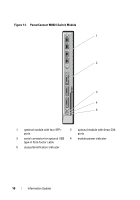Dell PowerEdge M1000e Information Update - Page 11
PowerEdge Blades - CMC Firmware Requirements, Updating the CMC Firmware - blade enclosure
 |
View all Dell PowerEdge M1000e manuals
Add to My Manuals
Save this manual to your list of manuals |
Page 11 highlights
PowerEdge Blades - CMC Firmware Requirements PowerEdge M905 and M805 blades require CMC firmware version 1.2 or later. PowerEdge M610 and M710 blades require CMC firmware version 2.0 or later. If you add these blades to an M1000e enclosure with an older CMC firmware version, the new blades will not power on. NOTE: See the latest Dell Chassis Management Controller User's Guide at support.dell.com for complete instructions on how to configure and operate the CMC module. Updating the CMC Firmware Downloading the CMC Firmware Before beginning the firmware update, download the latest firmware version from the support.dell.com website, and save it to your local system. The following software components are included with your CMC firmware package: • Compiled CMC firmware code and data • Web-based interface, JPEG, and other user interface data files • Default configuration files Use the Firmware Update page to update the CMC firmware to the latest revision. NOTE: See the latest Dell Chassis Management Controller User's Guide at support.dell.com for complete instructions on how to configure and operate the CMC module. NOTE: The firmware update, by default, will retain the current CMC settings. During the update process, you have the option to reset the CMC configuration settings back to the factory default settings. Information Update 11