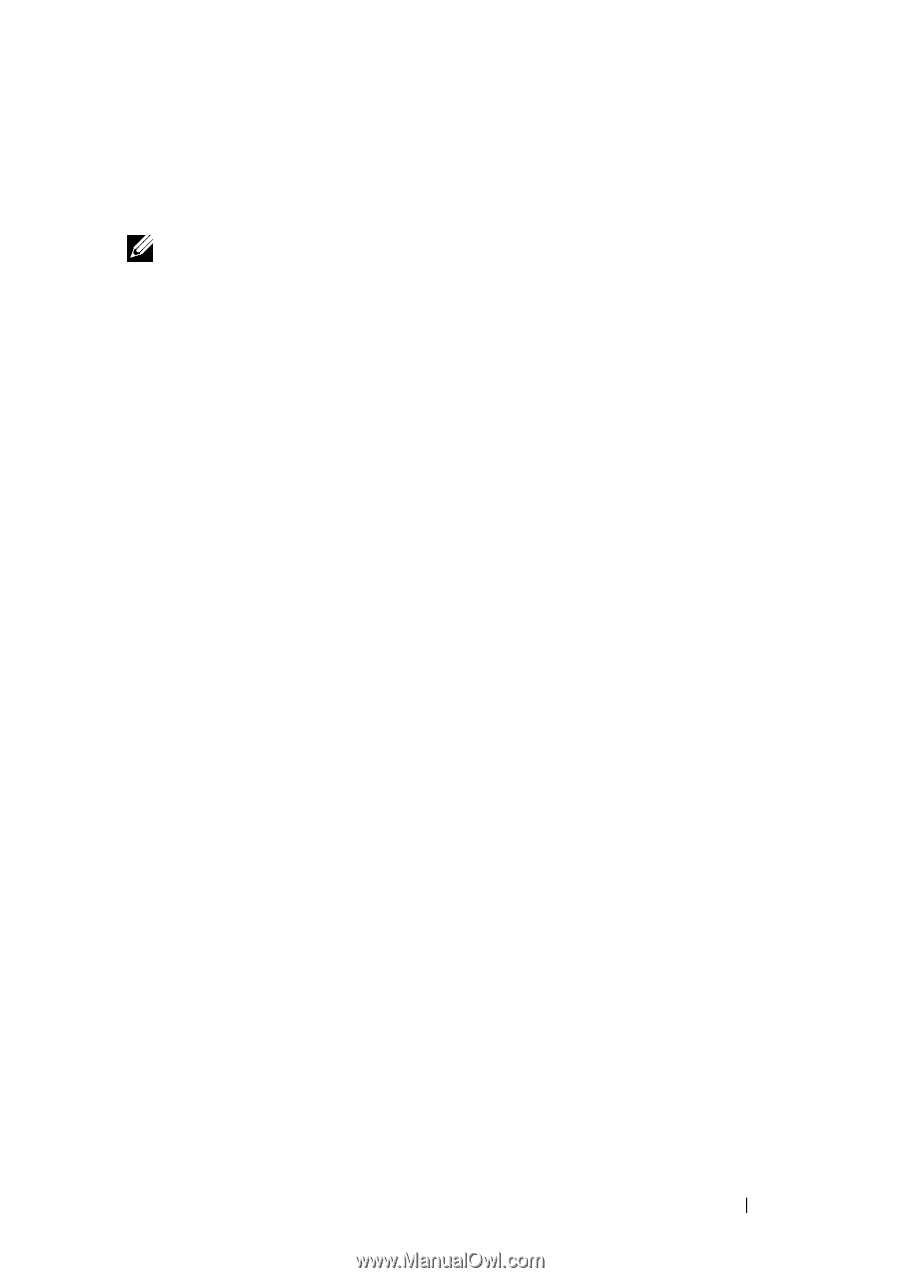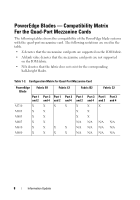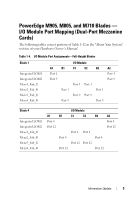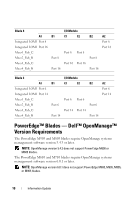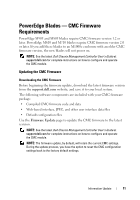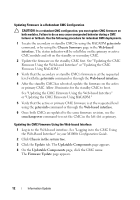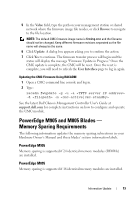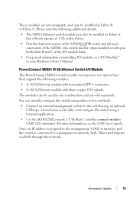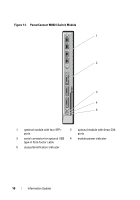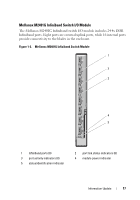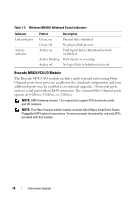Dell PowerEdge M1000e Information Update - Page 13
PowerEdge M905 and M805 Blades - Memory Sparing Requirements, PowerEdge M905 - racadm manual
 |
View all Dell PowerEdge M1000e manuals
Add to My Manuals
Save this manual to your list of manuals |
Page 13 highlights
5 In the Value field, type the path on your management station or shared network where the firmware image file resides, or click Browse to navigate to the file location. NOTE: The default CMC firmware image name is firmimg.cmc and the filename should not be changed. Keep different firmware revisions separated as the file name will always be the same. 6 Click Update. A dialog box appears asking you to confirm the action. 7 Click Yes to continue. The firmware transfer process will begin and the status will display the message "Firmware Update in Progress." Once the CMC update is complete, the CMC will be reset. Once the reset is complete, you will need to refresh the User Interface page to log in again. Updating the CMC Firmware Using RACADM 1 Open a CMC command line console and log in. 2 Type: racadm fwupdate -g -u -a -d -m See the latest Dell Chassis Management Controller User's Guide at support.dell.com for complete instructions on how to configure and operate the CMC module. PowerEdge M905 and M805 Blades - Memory Sparing Requirements The following information updates the memory sparing subsections in your Hardware Owner's Manual and these blades' system information labels. PowerEdge M905 Memory sparing is supported if 24 identical memory modules (DIMMs) are installed. PowerEdge M805 Memory sparing is supported if 16 identical memory modules are installed. Information Update 13