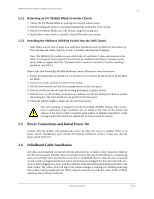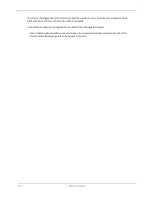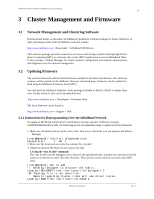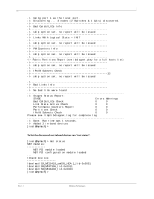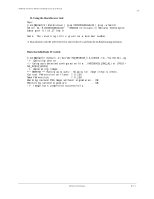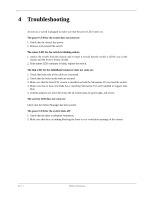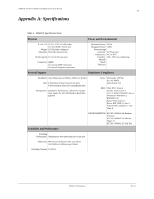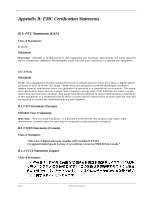Dell PowerEdge M420 InfiniScale IV 16+16 Port 40Gb/s InfiniBand Switch for Del - Page 17
Troubleshooting
 |
View all Dell PowerEdge M420 manuals
Add to My Manuals
Save this manual to your list of manuals |
Page 17 highlights
17 4 Troubleshooting As soon as a switch is plugged in make sure that the power LED comes on. The power LED for the switch does not come on: 1. Check that the chassis has power. 2. Remove and reinstall the switch. The status LED for the switch is blinking amber: 1. remove the switch from the chassis and re-insert it (verify that the switch is all the way in the chassis and the lever is firmly closed). 2. If the amber LED continues to blink, replace the switch. The link LED for the InfiniBand connector does not come on: 1. Check that both ends of the cable are connected. 2. Check that the locks on the ends are secured. 3. Make sure that the latest FW version is installed on both the Mezzanine I/O card and the switch. 4. Make sure that at least one blade has a matching Mezzanine I/O card installed to support data flow. 5. If media adapters are used check that the all connections are good, tight, and secure. The activity LED does not come on: Check that the Subnet Manager has been started. The power LED for the switch shuts off: 1. Check that the there is adequate ventilation. 2. Make sure that there is nothing blocking the front or rear ventilation openings of the chassis. Rev 1.1 Mellanox Technologies