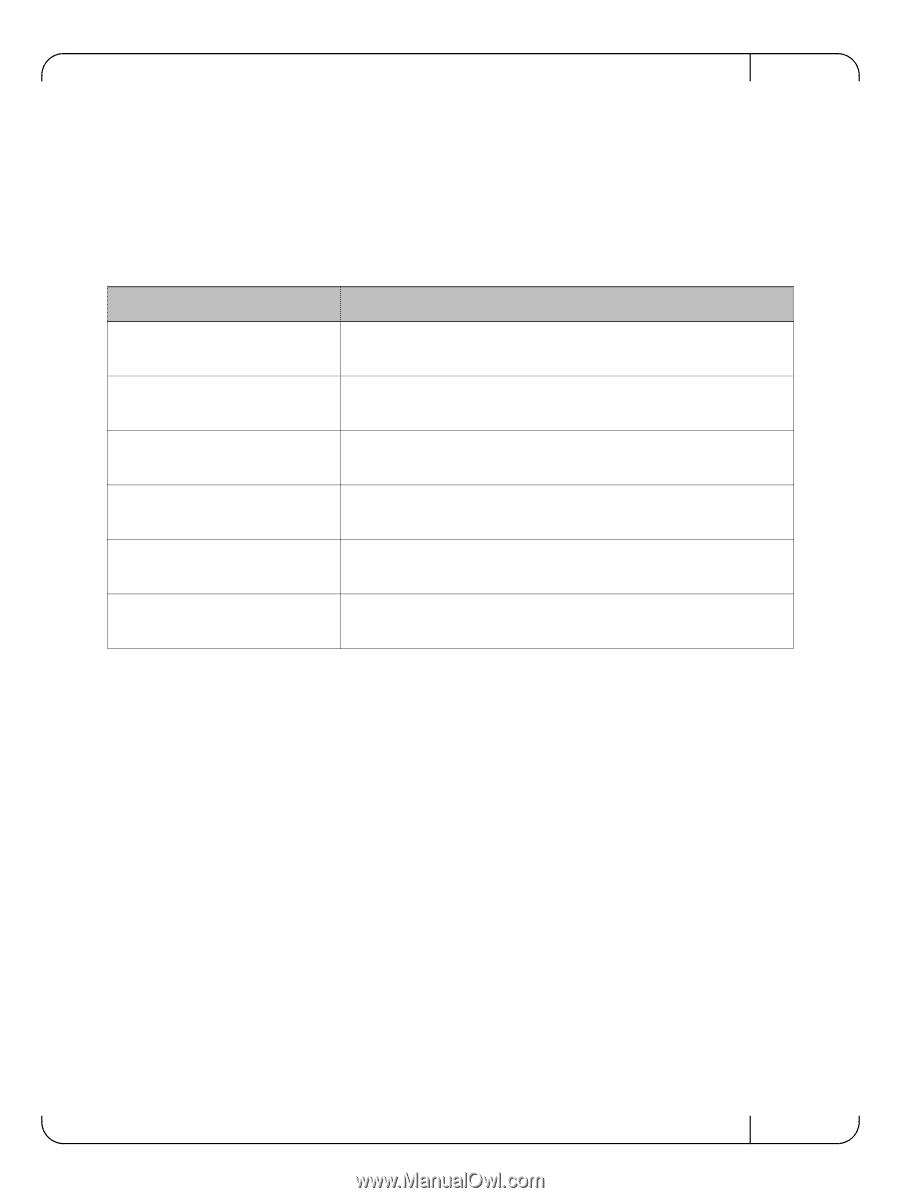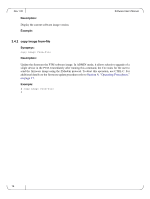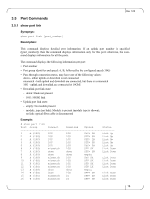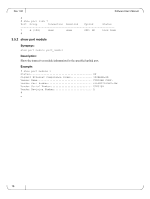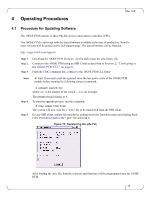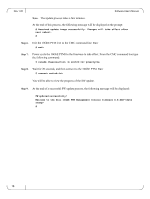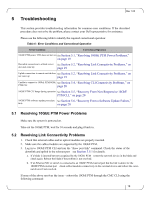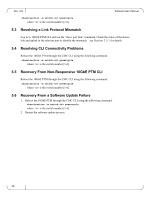Dell PowerEdge M520 Dell 10 Gb Ethernet Pass Through-k for M1000e So - Page 19
Troubleshooting - blade server
 |
View all Dell PowerEdge M520 manuals
Add to My Manuals
Save this manual to your list of manuals |
Page 19 highlights
5 Troubleshooting Rev 1.00 This section provides troubleshooting information for common error conditions. If the described procedure does not solve the problem, please contact your Dell representative for assistance. Please use the following table to identify the required correctional operation: Table 6 - Error Conditions and Correctional Operation Error Condition Correctional Operation 10GbE PTM power LED does not turn on See Section 5.1, "Resolving 10GbE PTM Power Problems," on page 19 Downlink connection to a blade server See Section 5.2, "Resolving Link Connectivity Problems," on does not come up page 19 Uplink connection to remote switch does See Section 5.2, "Resolving Link Connectivity Problems," on not come up page 19 Unable to connect to 10GbE PTM10GbE See Section 5.4, "Resolving CLI Connectivity Problems," on PTM CLI page 20 10GbE PTM CLI hangs during operation See Section 5.5, "Recovery From Non-Responsive 10GbE PTM CLI," on page 20 10GbE PTM software update procedure See Section 5.6, "Recovery From a Software Update Failure," fails on page 20 5.1 Resolving 10GbE PTM Power Problems Make sure the system is powered on. Take out the 10GbE PTM, wait for 10 seconds and plug it back in. 5.2 Resolving Link Connectivity Problems 1. Check that external cables and/or optical modules are properly inserted. 2. Make sure the cables/modules are supported by the 10GbE PTM. 3. Log in to 10GbE PTM CLI and run the "show port link" command. Check the status of the downlink and uplink in the relevant port - see Section 3.5.1 for details. a. If a blade is inserted but not recognized by the 10GbE PTM - restart the network device in the blade and check again. Reboot the blade if the problem is not resolved. b. If an Ethernet NIC or switch is connected to an 10GbE PTM external port but the link is down for the 10GbE PTM external port - check cables/modules connectivity in the external device and reboot the external device if not resolved. If none of the above resolves the issue - reboot the 10GbE PTM through the CMC CLI using the following command: 19