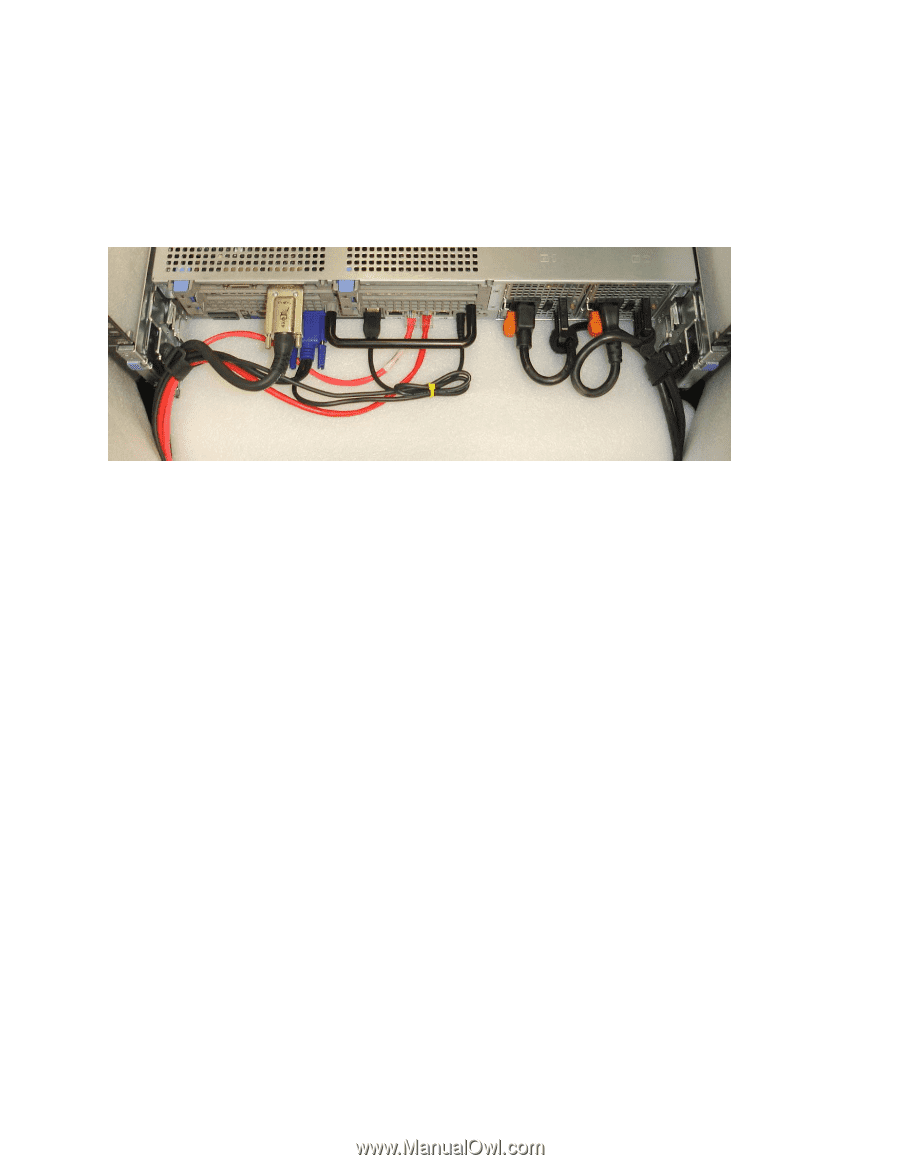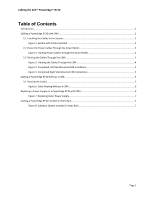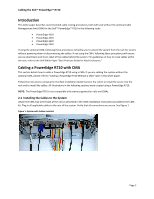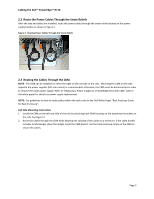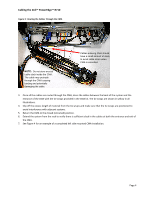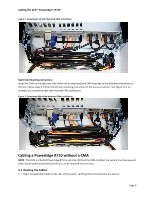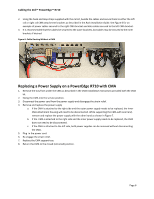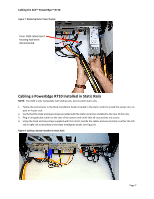Dell PowerEdge PDU Metered LCD Cabling PowerEdge R710 - Page 8
Replacing a Power Supply on a PowerEdge R710 with CMA
 |
View all Dell PowerEdge PDU Metered LCD manuals
Add to My Manuals
Save this manual to your list of manuals |
Page 8 highlights
Cabling the Dell™ PowerEdge™ R710 2. Using the hook and loop straps supplied with the rail kit, bundle the cables and secure them to either the left rail or right rail CMA attachment brackets as described in the Rack Installation Guide. See Figure 6 for an example of power cables secured to the right CMA bracket and data cables secured to the left CMA bracket. 3. It is recommended that the cables be secured to the outer brackets, but cables may be secured to the inner brackets if desired. Figure 6: Cable Routing Without a CMA Replacing a Power Supply on a PowerEdge R710 with CMA 1. Remove the tray from under the CMA as described in the CMA Installation Instructions provided with the CMA kit. 2. Swing the CMA into the service position. 3. Disconnect the power cord from the power supply and disengage the strain relief. 4. Remove and replace the power supply a. If the CMA is attached to the right side and the outer power supply needs to be replaced, the inner CMA attachment housing will need to be disconnected. While supporting the CMA with one hand, remove and replace the power supply with the other hand as shown in Figure 7. b. If the CMA is attached to the right side and the inner power supply needs to be replaced, the CMA does not need to be disconnected. c. If the CMA is attached to the left side, both power supplies can be removed without disconnecting the CMA. 5. Plug in the power cord. 6. Re‐engage the strain relief. 7. Replace the CMA support tray. 8. Return the CMA to the closed (retracted) position. Page 6