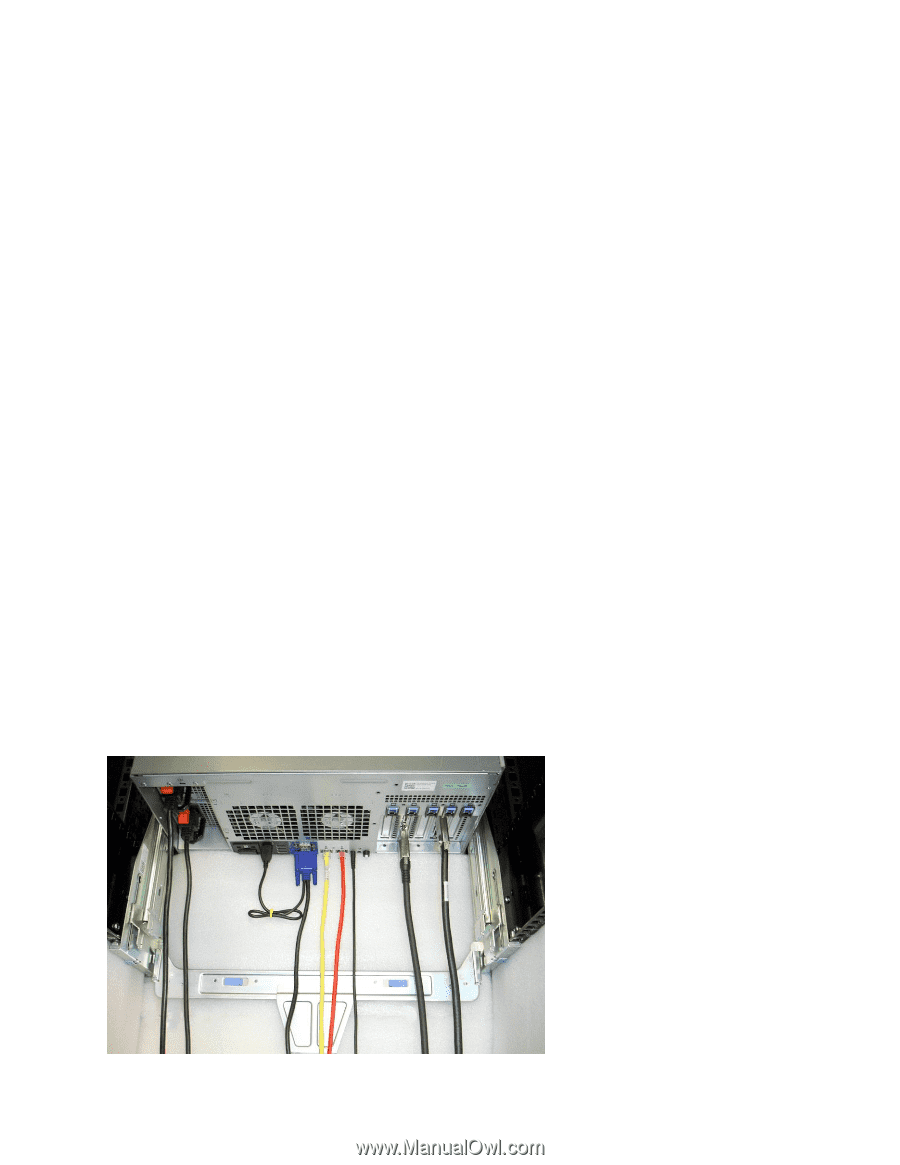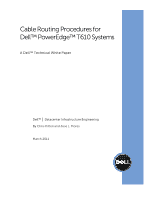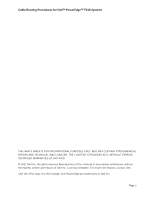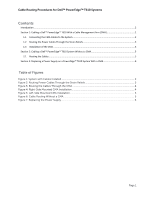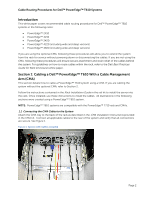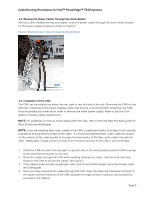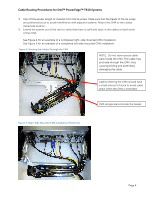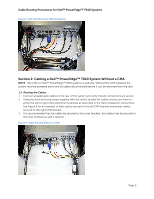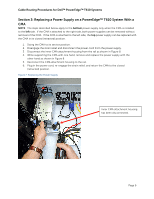Dell PowerEdge PDU Metered LCD Cabling PowerEdge T610 - Page 4
Introduction, Cabling a, T610 With a Cable Management, Arm CMA
 |
View all Dell PowerEdge PDU Metered LCD manuals
Add to My Manuals
Save this manual to your list of manuals |
Page 4 highlights
Cable Routing Procedures for Dell™ PowerEdge™ T610 Systems Introduction This white paper covers recommended cable routing procedures for Dell™ PowerEdge™ T610 systems in the following racks: PowerEdge™ 2410 PowerEdge™ 4210 PowerEdge™ 2420 PowerEdge™ 4220 (including wide and deep versions) PowerEdge™ 4820 (including wide and deep versions) If you are using the optional CMA, following these procedures will allow you to extend the system from the rack for service without powering down or disconnecting the cables. If you are not using the CMA, following these procedures will ensure secure attachment and strain relief of the cables behind the system. For guidelines on how to route cables within the rack, refer to the Dell Best Practices Guide for Rack Enclosures white paper. Section 1: Cabling a Dell™ PowerEdge™ T610 With a Cable Management Arm (CMA) This section details how to cable a PowerEdge™ T610 system using a CMA. If you are cabling the system without the optional CMA, refer to Section 2. Follow the instructions contained in the Rack Installation Guide in the rail kit to install the server into the rack. Once installed, use these instructions to install the cables. All illustrations in the following sections were created using a PowerEdge™ T610 system. NOTE: PowerEdge™ T610 systems are compatible with the PowerEdge™ T710 rails and CMAs. 1.1 Connecting the CMA Cables to the System Attach the CMA tray to the back of the rails as described in the CMA Installation Instructions provided in the CMA kit. Connect all applicable cables to the rear of the system and verify that all connections are secure. See Figure 1. Figure 1: System with Cables Installed Page 2