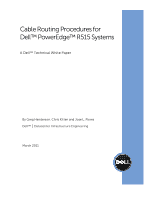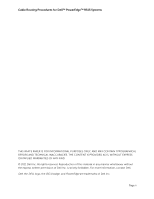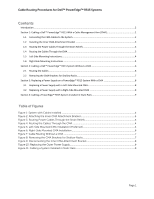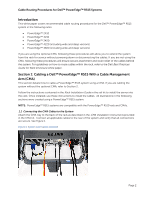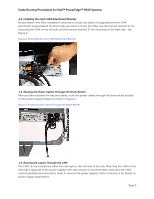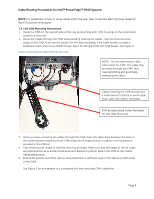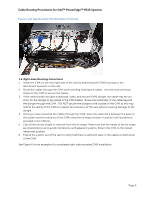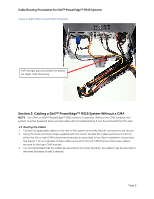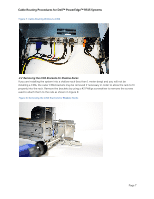Dell PowerEdge PDU Metered LCD Cabling PowerEdge R515 - Page 6
Dell™ PowerEdge™ R515
 |
View all Dell PowerEdge PDU Metered LCD manuals
Add to My Manuals
Save this manual to your list of manuals |
Page 6 highlights
Cable Routing Procedures for Dell™ PowerEdge™ R515 Systems NOTE: For guidelines on how to route cables within the rack, refer to the Dell Best Practices Guide for Rack Enclosures white paper. 1.5 Left-Side Mounting Instructions 1. Install the CMA on the rear left side of the rails by attaching both CMA housings to the attachment brackets on the rails. 2. Route the cables through the CMA while avoiding twisting the cables. Use the hook and loop straps on the CMA to secure the cables. For left-side mounting, if the cable bundle includes a keyboard, video, and mouse (KVM) dongle, place the dongle inside the CMA basket. See Figure 4. Figure 4: Routing the Cables Through the CMA NOTE: Do not store excess cable slack inside the CMA. The cable may protrude through the CMA, thus causing binding and potentially damaging the cable. Cables entering the CMA should have a small amount of slack to avoid cable strain when the CMA is extended. KVM dongle placed inside the basket for Left-Side Mounting. 3. Once you have routed all the cables through the CMA, dress the cable slack between the back of the system and the entrance of the CMA using the tie wraps (shown in yellow in all illustrations) provided in the CMA kit. 4. Clip off the excess length of material from the tie wraps. Make sure that the heads of the tie wraps are positioned so as to avoid interference with adjacent systems. Return the CMA to the closed (retracted) position. 5. Extend the system out of the rack to verify that there is sufficient slack in the cables on both ends of the CMA. See Figure 5 for an example of a completed left-side mounted CMA installation. Page 4