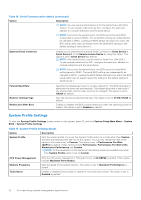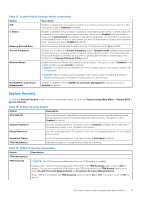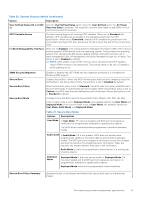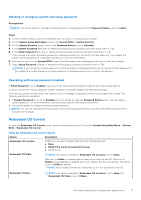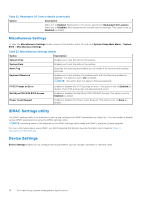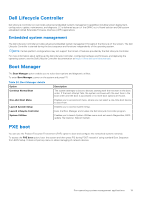Dell PowerEdge R350 EMC BIOS and UEFI Reference Guide - Page 16
Creating a system and setup password, Using your systemsystem password to secure your system
 |
View all Dell PowerEdge R350 manuals
Add to My Manuals
Save this manual to your list of manuals |
Page 16 highlights
Table 20. System Security details (continued) Option Description Secure Boot Custom Policy Settings Configures the Secure Boot Custom Policy. To enable this option, set the Secure Boot Policy to Custom option. Creating a system and setup password Prerequisites Ensure that the password jumper is enabled. The password jumper enables or disables the system password and setup password features. For more information, see the System board jumper settings section. NOTE: If the password jumper setting is disabled, the existing system password and setup password are deleted and you need not provide the system password to boot the system. Steps 1. To enter System Setup, press F2 immediately after turning on or rebooting your system. 2. On the System Setup Main Menu screen, click System BIOS > System Security. 3. On the System Security screen, verify that Password Status is set to Unlocked. 4. In the System Password field, type your system password, and press Enter or Tab. Use the following guidelines to assign the system password: ● A password can have up to 32 characters. A message prompts you to reenter the system password. 5. Reenter the system password, and click OK. 6. In the Setup Password field, type your setup password and press Enter or Tab. A message prompts you to reenter the setup password. 7. Reenter the setup password, and click OK. 8. Press Esc to return to the System BIOS screen. Press Esc again. A message prompts you to save the changes. NOTE: Password protection does not take effect until the system reboots. Using your systemsystem password to secure your system About this task If you have assigned a setup password, the system accepts your setup password as an alternate system password. Steps 1. Turn on or reboot your system. 2. Type the system password and press Enter. Next steps When Password Status is set to Locked, type the system password and press Enter when prompted at reboot. NOTE: If an incorrect system password is typed, the system displays a message and prompts you to reenter your password. You have three attempts to type the correct password. After the third unsuccessful attempt, the system displays an error message that the system has stopped functioning and must be turned off. Even after you turn off and restart the system, the error message is displayed until the correct password is entered. 16 Pre-operating system management applications