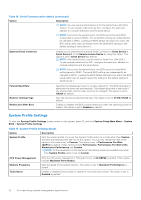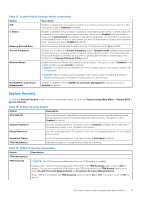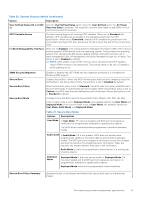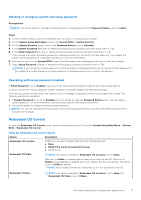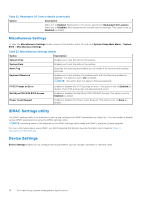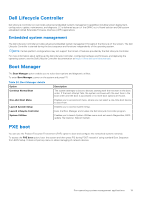Dell PowerEdge R350 EMC BIOS and UEFI Reference Guide - Page 17
Deleting or changing system and setup password, Operating with setup password enabled
 |
View all Dell PowerEdge R350 manuals
Add to My Manuals
Save this manual to your list of manuals |
Page 17 highlights
Deleting or changing system and setup password Prerequisites NOTE: You cannot delete or change an existing system or setup password if the Password Status is set to Locked. Steps 1. To enter System Setup, press F2 immediately after turning on or restarting your system. 2. On the System Setup Main Menu screen, click System BIOS > System Security. 3. On the System Security screen, ensure that Password Status is set to Unlocked. 4. In the System Password field, alter or delete the existing system password, and then press Enter or Tab. 5. In the Setup Password field, alter or delete the existing setup password, and then press Enter or Tab. If you change the system and setup password, a message prompts you to reenter the new password. If you delete the system and setup password, a message prompts you to confirm the deletion. 6. Press Esc to return to the System BIOS screen. Press Esc again, and a message prompts you to save the changes. 7. Select Setup Password, change, or delete the existing setup password and press Enter or Tab. NOTE: If you change the system password or setup password, a message prompts you to reenter the new password. If you delete the system password or setup password, a message prompts you to confirm the deletion. Operating with setup password enabled If Setup Password is set to Enabled, type the correct setup password before modifying the system setup options. If you do not type the correct password in three attempts, the system displays the following message: Even after you power off and restart the system, the error message is displayed until the correct password is typed. The following options are exceptions: ● If System Password is not set to Enabled and is not locked through the Password Status option, you can assign a system password. For more information, see the System Security Settings screen section. ● You cannot disable or change an existing system password. NOTE: You can use the password status option with the setup password option to protect the system password from unauthorized changes. Redundant OS Control To view the Redundant OS Control screen, power on the system, press F2, and click System Setup Main Menu > System BIOS > Redundant OS Control. Table 22. Redundant OS Control details Option Description Redundant OS Location Enables you to select a backup disk from the following devices: ● None ● BOSS PCIe Cards (Internal M.2 Drives) ● SATA Port A Redundant OS State NOTE: This option is disabled if Redundant OS Location is set to None. When set to Visible, the backup disk is visible to the boot list and OS. When set to Hidden, the backup disk is disabled and is not visible to the boot list and OS. This option is set to Visible by default. NOTE: BIOS disables the device in hardware, so it is not accessed by the OS. Redundant OS Boot NOTE: This option is disabled if Redundant OS Location is set to None or if Redundant OS State is set to Hidden. Pre-operating system management applications 17