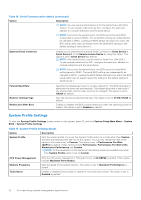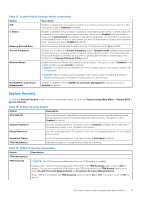Dell PowerEdge R350 EMC BIOS and UEFI Reference Guide - Page 8
Boot Settings, Table 7. SATA Settings details continued, Table 8. Port n
 |
View all Dell PowerEdge R350 manuals
Add to My Manuals
Save this manual to your list of manuals |
Page 8 highlights
Table 7. SATA Settings details (continued) Option Description Table 8. Port n Options Model Drive Type Capacity Descriptions Specifies the drive model of the selected device. Specifies the type of drive attached to the SATA port. Specifies the total capacity of the drive. This field is undefined for removable media devices such as optical drives. Boot Settings You can use the Boot Settings screen to set the boot mode to UEFI. It also enables you to specify the boot order. ● UEFI: The Unified Extensible Firmware Interface (UEFI) is a new interface between operating systems and platform firmware. The interface consists of data tables with platform related information, boot and runtime service calls that are available to the operating system and its loader. The following benefits are available when the Boot Mode is set to UEFI: ○ Support for drive partitions larger than 2 TB. ○ Enhanced security (e.g., UEFI Secure Boot). ○ Faster boot time. To view the Boot Settings screen, power on the system, press F2, and click System Setup Main Menu > System BIOS > Boot Settings. Table 9. Boot Settings details Option Description Boot Sequence Retry Enables or disables the Boot sequence retry feature or resets the system. When If this option is set to Enabled and the system fails to boot, the system re-attempts the boot sequence after 30 seconds. When this option is set to Reset and the system fails to boot, the system reboots immediately. This option is set to Enabled by default. Generic USB Boot Enables or disables the generic USB boot placeholder. This option is set to Disabled by default. Hard-disk Drive Placeholder Enables or disables the Hard-disk drive placeholder. This option is set to Disabled by default. Clean all Sysprep order and variables When this option is set to None, BIOS will do nothing. When set to Yes, BIOS will delete variables of SysPrep #### and SysPrepOrder this option is a onetime option, will reset to none when deleting variables. This setting is only available in UEFI Boot Mode. This option is set to None by default. UEFI Boot Settings Specifies the UEFI boot sequence. Enables or disables UEFI Boot options. NOTE: This option controls the UEFI boot order. The first option in the list will be attempted first. Table 10. UEFI Boot Settings Option UEFI Boot Sequence Boot Options Enable/Disable Description Enables you to change the boot device order. Enables you to select the enabled or disabled boot devices 8 Pre-operating system management applications