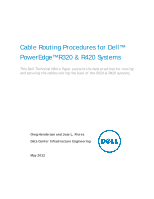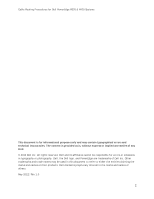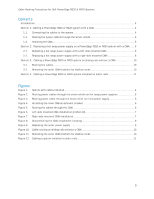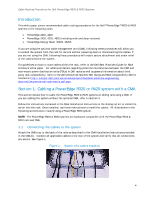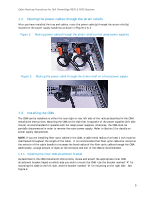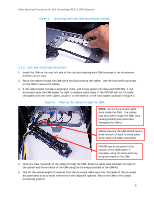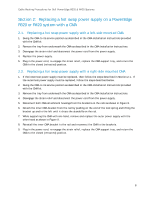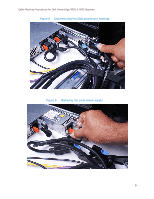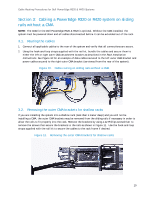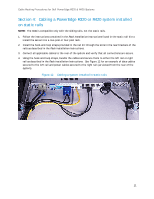Dell PowerEdge R420 Cable Routing Procedures - Page 6
Left-side mounting instructions, causing binding and potentially - rail kit
 |
View all Dell PowerEdge R420 manuals
Add to My Manuals
Save this manual to your list of manuals |
Page 6 highlights
Cable Routing Procedures for Dell PowerEdge R320 & R420 Systems Figure 4. Attaching the inner CMA attachment bracket 1.3.2. Left-side mounting instructions 1. Install the CMA on the rear left side of the rails by attaching both CMA housings to the attachment brackets on the rails. 2. Route the cables through the CMA while avoiding twisting the cables. Use the hook-and-loop straps on the CMA to secure the cables. 3. If the cable bundle includes a keyboard, video, and mouse system interface pod (KVM SIP), it can be placed inside the CMA basket for light to medium cable loads. If the KVM SIP will not fit inside the basket with the other cables, attach it to the exterior of the front basket as shown in Figure 5. Figure 5. Routing the cables through the CMA NOTE: Do not store excess cable slack inside the CMA. The cables may protrude through the CMA, thus causing binding and potentially damaging the cables. Cables entering the CMA should have a small amount of slack to avoid cable strain when the CMA is extended. KVM SIP can be attached to the outside of the CMA basket if necessary using the hook-and-loop straps provided on the CMA. 4. Once you have routed all of the cables through the CMA, dress the cable slack between the back of the system and the entrance of the CMA using the tie wraps provided in the CMA kit. 5. Clip off the excess length of material from the tie wraps. Make sure that the heads of the tie wraps are positioned so as to avoid interference with adjacent systems. Return the CMA to the closed (retracted) position. 6