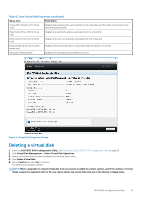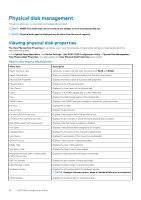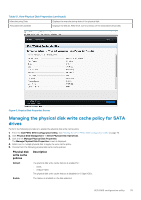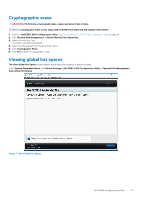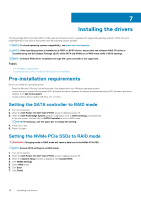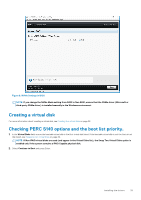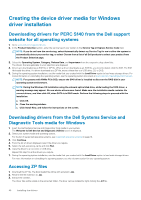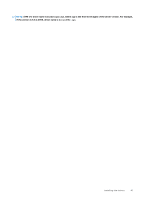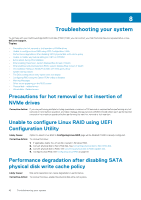Dell PowerEdge R740xd2 EMC PowerEdge RAID Controller S140 Users Guide - Page 37
Cryptographic erase, Viewing global hot spares
 |
View all Dell PowerEdge R740xd2 manuals
Add to My Manuals
Save this manual to your list of manuals |
Page 37 highlights
Cryptographic erase WARNING: Performing a cryptograph erase, causes permanent loss of data. NOTE: Cryptographic erase is only supported on NVMe PCIe SSDs and ISE-capable SATA drives. 1. Enter the Dell PERC S140 Configuration Utility. See Entering the DELL PERC S140 Configuration Utility on page 26. 2. Click Physical Disk Management → Select Physical Disk Operations. 3. Select the Interface Type. The options are SATA and NVMe. 4. Select the physical disk from the drop-down menu. 5. Click Cryptographic Erase. 6. Click Yes to start the cryptographic erase. Viewing global hot spares The View Global Hot Spares screen displays the physical disk assigned as global hot spare. In the System Setup Main Menu, click Device Settings > Dell PERC S140 Configuration Utility > Physical Disk Management > View Global Hot Spares. Figure 7. View Global Hot Spares UEFI RAID configuration utility 37